Hide WordPress Common Paths in CSS Files
May 7, 2019
It was a real challenge to hide paths in CSS files but we managed to find a solution that will not affect the load on the web page.
Since version 4.2, you can use Hide My WP Ghost together with other cache plugins as the plugin verifies and changes all the paths in the caches files.
We’ve tested Hide My WP Ghost with cache plugins like Autoptimize, Breeze, Cache Enabler, Comet Cache, Hummingbird, Hyper Cache, LiteSpeed Cache, Power Cache, W3 Total Cache, WP Super Cache, WP-Rocket, WP Fastest Cache and all these plugins passed the tests successfully.
So, all you need to do is to switch on Hide My WP > Change Paths in Cached Files and clear the cache from your cache plugin.

Once the caches are loaded into cache directory, the paths will be changed with the custom ones in background and the website speed will not be affected.
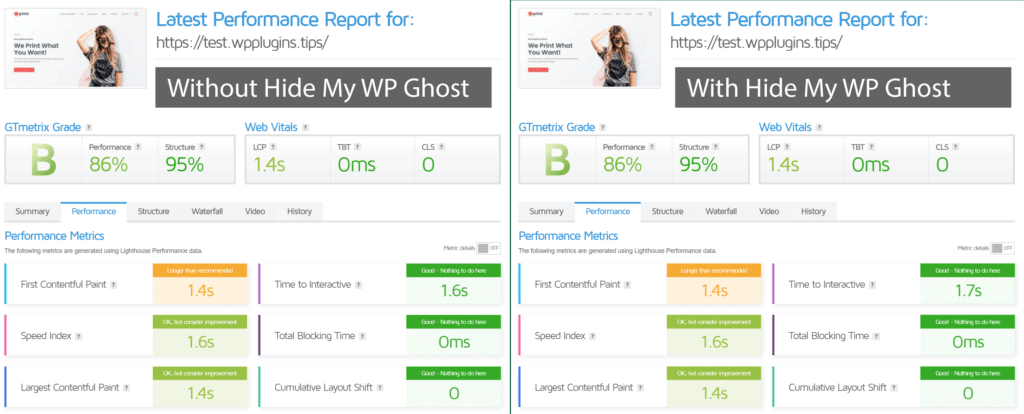
Learn how to install Hide My WP Ghost:
https://hidemywpghost.com/article/hide-my-wp-how-to-install-the-plugin/
Learn how to setup Hide My WP Ghost:
https://hidemywpghost.com/how-to-hide-wordpress-website/
