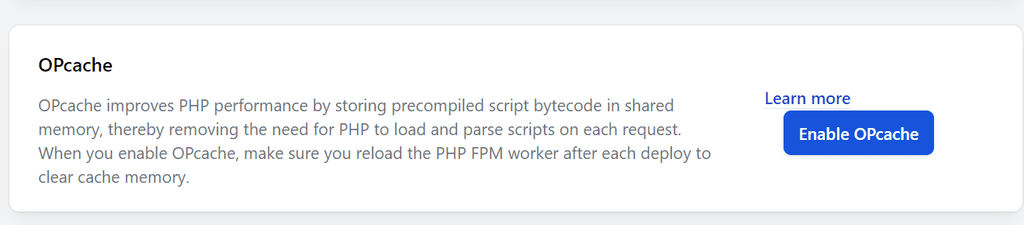Ploi.io Server – Hide My WP Ghost Setup
February 7, 2022
Ploi.io service is similar with RunCloud and it helps you install your WordPress websites in minutes without being an expert. We found Ploi being a secure and accessible service.
- Installation
- 1. Create a Server with Ubuntu + Nginx + PHP > 8
- 2. Create a website and add WordPress CMS
- 3. Install and setup Hide My WP Ghost
- 4. Ploi.io with NGINX Server Type
- Troubleshooting
- I get an error when changing the admin path on Ploi server.
Installation
To install Hide My WP Ghost plugin on a websites using Ploi.io, follow this tutorial.
1. Create a Server with Ubuntu + Nginx + PHP > 8
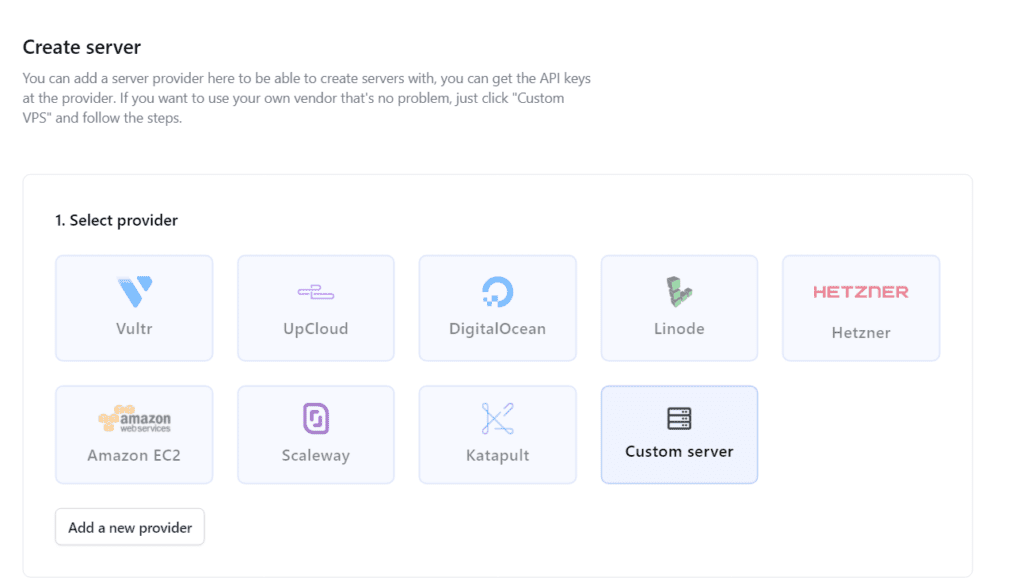

2. Create a website and add WordPress CMS

After you add WordPress on your server through Ploi, go to the website and finish the WordPress installation.
3. Install and setup Hide My WP Ghost
Now, follow the Hide My WP install & configuration like in this tutorial:
https://hidemywpghost.com/kb/hide-my-wp-ghost-tutorial/

4. Ploi.io with NGINX Server Type
When you select the Safe Mode or Ghost Mode in Hide My WP Ghost will detect the Nginx and will show you the hidemywp.conf file you need to add in Ploi.io panel in order to load the rewrite rules.
First, create the hidemywp.conf file on the website root directory through File Manager
Now, save the Safe Mode in Hide My WP Ghost and you will get the line you need to include in Ploi.io.

On Ploi.io panel, go to Manage and click on Edit NGINX configuration.
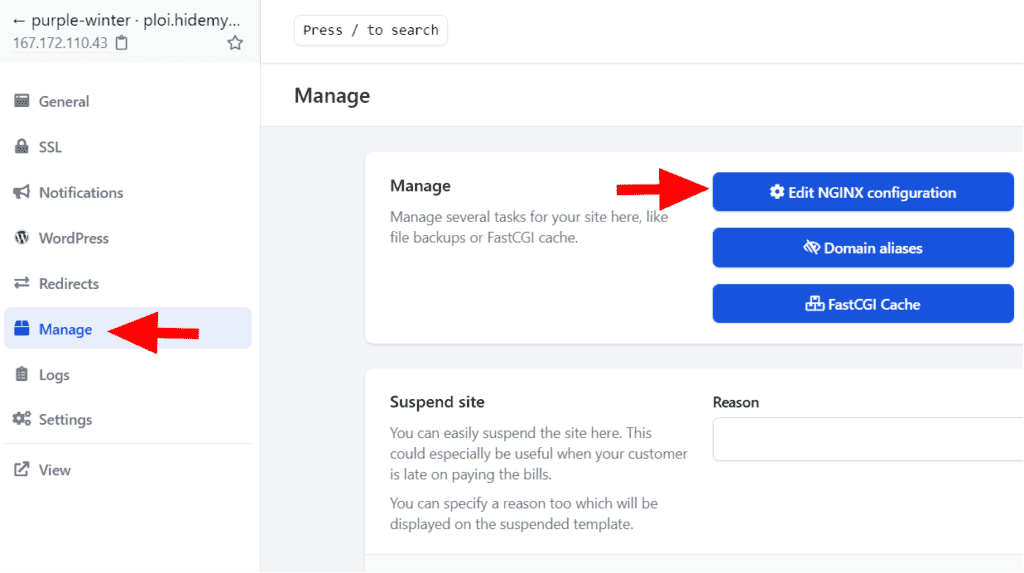
Add the include line that you copied from Hide My WP Ghost notification and add it before the ssl protocol definition.
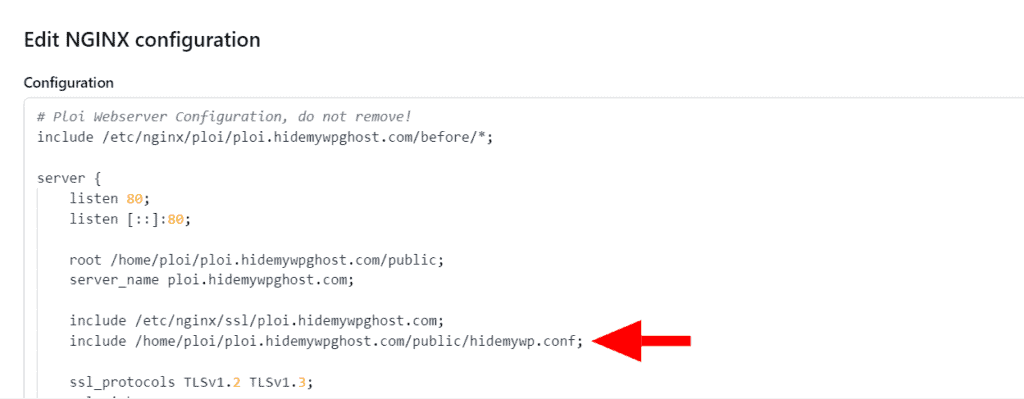
Save the NGINX configuration and the changes will be applied automatically.
Go back to your website and test the login page. If the login is loading correctly, confirm the changes and you’re done.

Troubleshooting
I get an error when changing the admin path on Ploi server.
To avoid any cache error when changing the admin path, make sure OPCache on Ploi server is turned off until the plugin configuration is finished.