Kinsta Server – Hide My WP Ghost setup
January 20, 2022

Here’s how to set up the Hide My WP Ghost plugin on Kinsta server:
- Configure Hide My WP Ghost for your site the way you want it and make sure to save your settings using the Save button;

- Go to the website root directory using File Manager and download the hidemywp.conf file;
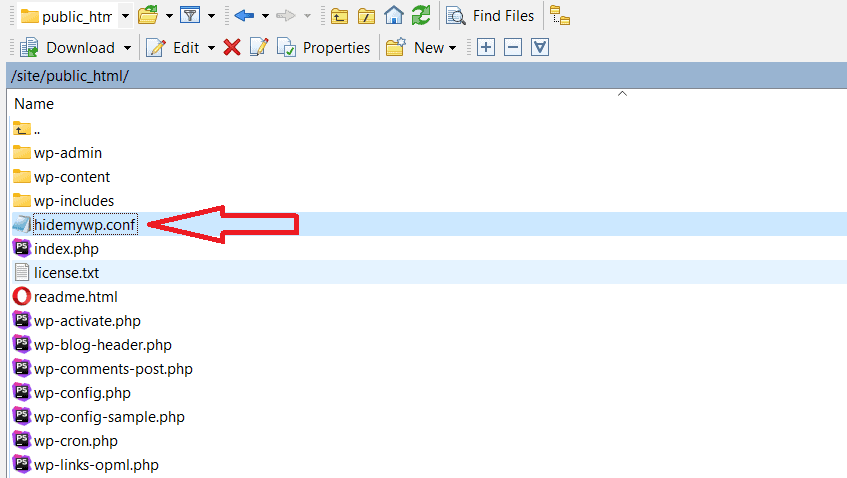
- Contact Kinsta’s support team and send them the hidemywp.conf file in order to add the new paths to your website (your host will add the hidemywp.conf file in the Nginx and restart the server);
- Back up the settings in HMWP Ghost from Hide My WP > Backup / Restore and deactivate the plugin until the rules are added in Nginx and the Nginx server is restarted.
- Once the rules are added, activate HMWP Ghost plugin and restore the settings to load the new paths.
- Verify the login and confirm if the website loads correctly with the new paths.
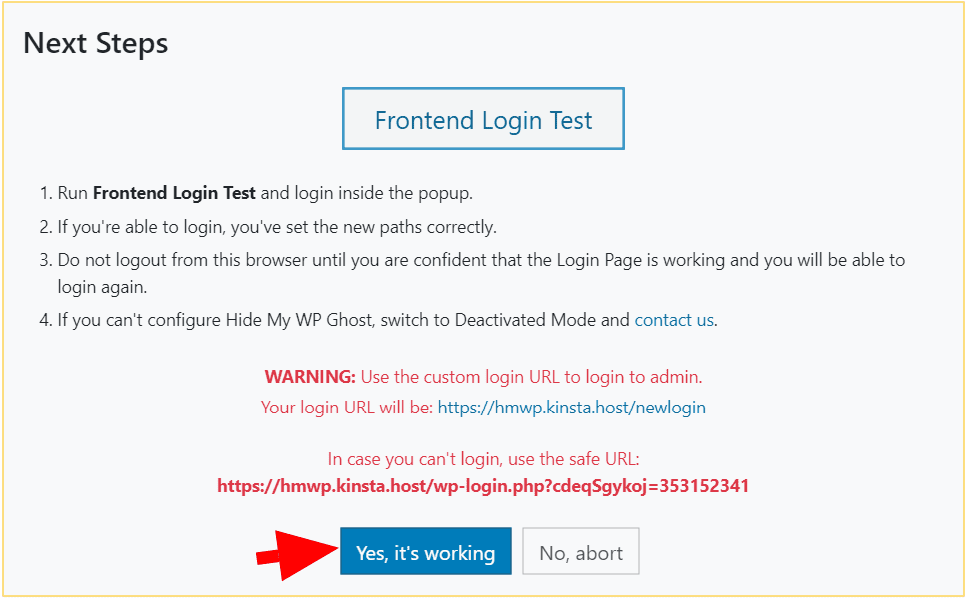
You can learn more about how to use the Back Up and Restore feature here >>
RELATED: Is Hide My WP Ghost compatible with Kinsta hosting?

