Setup Hide My WP on RunCloud
October 24, 2021
If you run the service RunCloud, there are 2 easy options you can select on Application type who will run with Hide My WP Ghost plugin.

RunCloud – NGINX + Apache2 Hybrid
After you select to create the application WordPress on your server through RunCloud select the option NGINX + Apache2 Hybrid at the Web Application Stack. This way all the paths are loaded from .htaccess and there is no need for custom Nginx configuration.
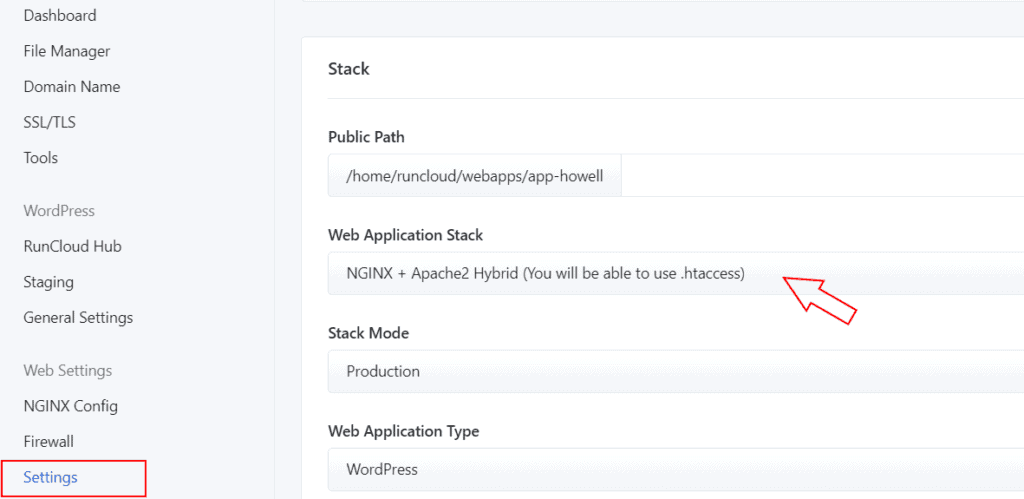
Now, follow the Hide My WP configuration like in this tutorial:
https://hidemywpghost.com/kb/hide-my-wp-ghost-tutorial/#safeghostmode
RunCloud – Native NGINX
After you select to create the application WordPress on your server through RunCloud select the option Native NGINX at the Web Application Stack.
Hide My WP Ghost will detect the Nginx and will show you the hidemywp.conf file you need to add in RunCloud in order to load the rewrite rules.
First, create the hidemywp.conf file on the website root directory through File Manager

Now, save the Safe Mode in Hide My WP Ghost and you will get the line you need to include in RunCloud.

On RunCloud, go to NGINX Config and add the line from Hide My WP Ghost. Verify and save the settings.

For more configuration in Hide My WP Ghost, follow this tutorial:
https://hidemywpghost.com/kb/hide-my-wp-ghost-tutorial/#safeghostmode
To reload the Nginx config after you change the paths in Hide My Ghost click on Rebuild Web App Config and the plugin changes will take effect.

