WPMUDEV Server – Hide My WP Ghost Setup
January 20, 2022
Here’s how to set up the Hide My WP Ghost plugin on WPMUDEV server:
- Configure Hide My WP Ghost for your site the way you want it and make sure to save your settings using the Save button;

- Go to the website root directory using File Manager and download the hidemywp.conf file;
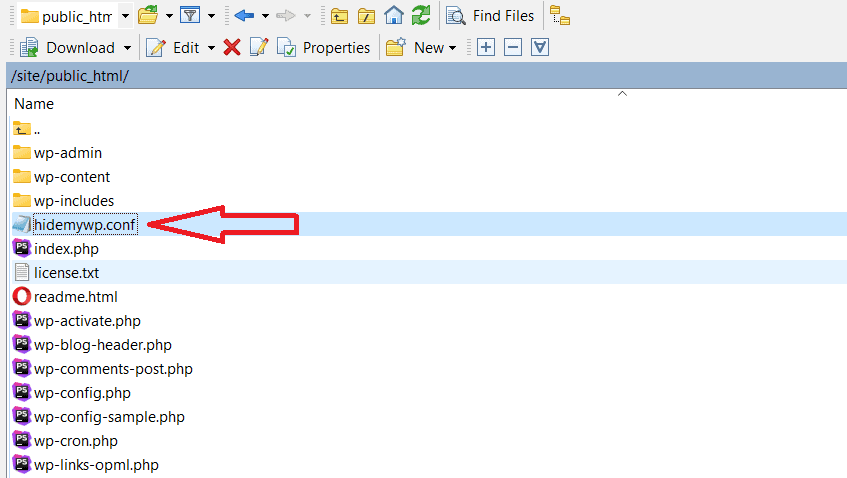
- Open a support ticket with WPMUDEV’s support team and send them the hidemywp.conf file in order to add the new paths to your website (your host will add the hidemywp.conf file in the Nginx and restart the server);
(your host will be able to add the config line in the Nginx and restart the Nginx server);

- Back up the settings in HMWP Ghost from Hide My WP > Backup / Restore and deactivate the plugin until the rules are added by WPMUDEV support.
- Once you get the reply that the rules have been added, activate HMWP Ghost plugin and restore the settings in HMWP Ghost.
- Verify the login and confirm if the website loads correctly with the new paths.
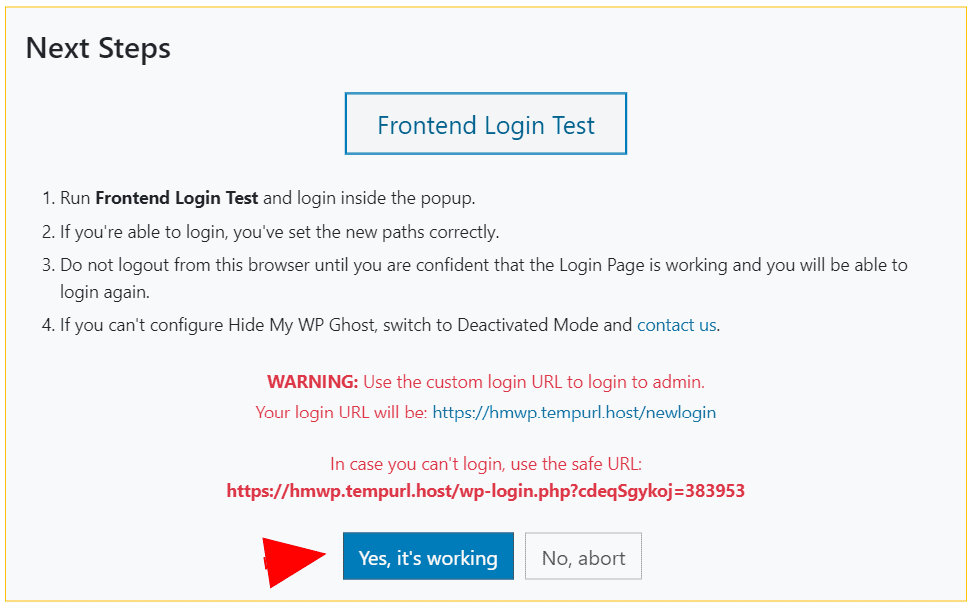
You can learn more about how to use the Back Up and Restore feature here >>

