Use Hide My WP Ghost with WP-Rocket
September 1, 2021
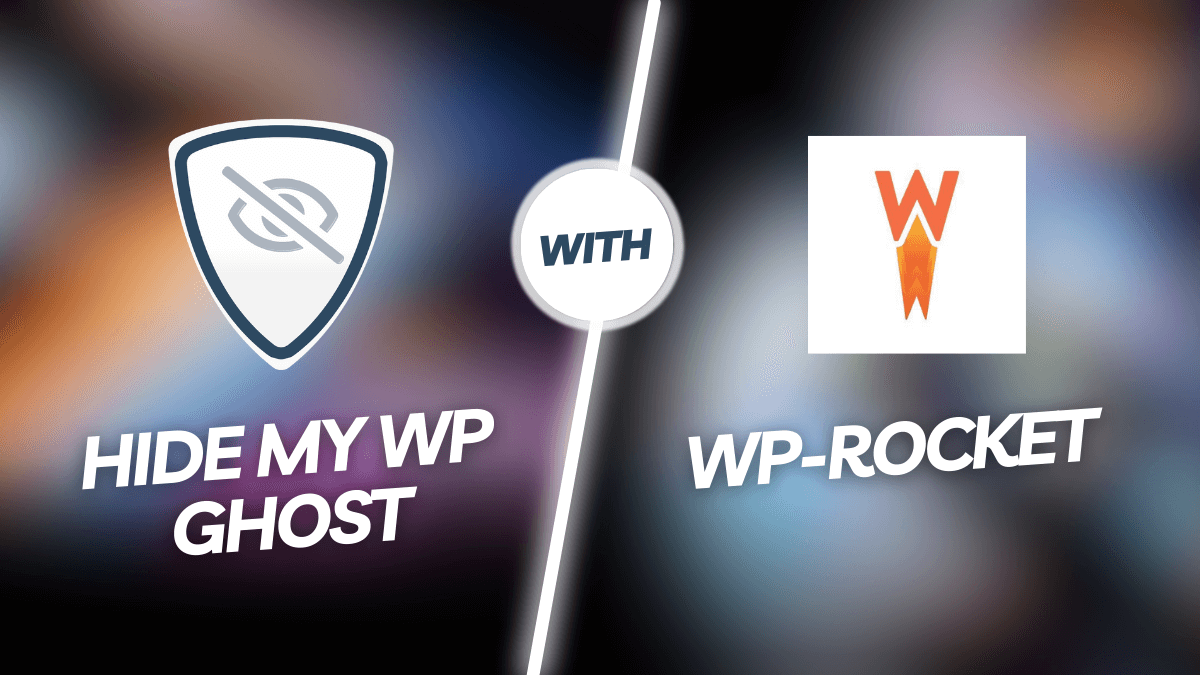
Even if WP-Rocket doesn’t have a free version of the cache plugin, we tell you that it worth buying it as it’s probably the best cache plugin on the market.
- The WP-Rocket has all the features you need to optimize the WordPress site speed to 100%.
- WP-Rocket is focused on the website speed loading and not on security. It works great with the Hide My WP Ghost plugin.
- WP-Rocket has the option to Combine all CSS and JS files and also the inline styles.
With a bit of setup, WP Rocket + Hide My WP Ghost will help you secure your website & hide the plugins and themes from Themes Detectors.
To hide all CSS and JSS you need to follow the steps to Combine the JS and CSS files into one file. Let’s see how you can do this with the WP-Rocket plugin.
WP-Rocket > File Optimization > Combine JS Files
The plugin comes with the option to Minify & Combine the JS Files into one file. As we tested the plugin this is working really well with Change Paths in Cache Files option in Hide My WP Ghost.
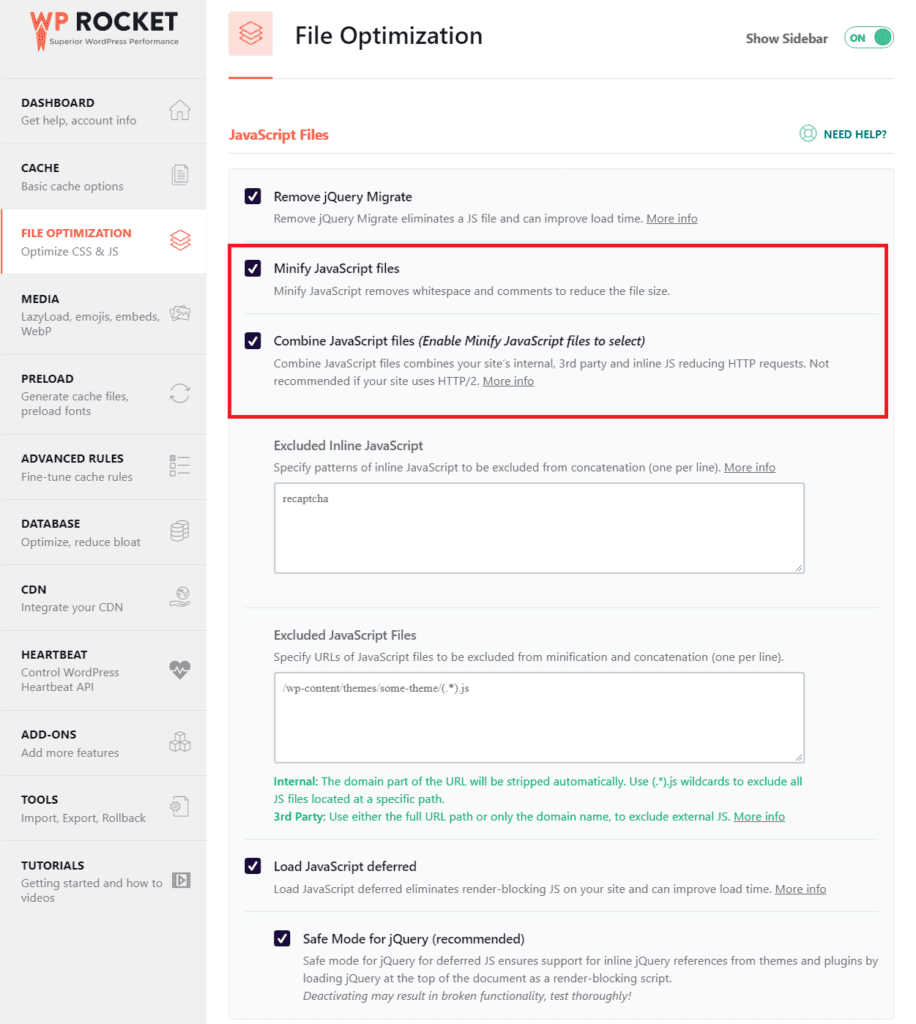
Combine JS Files
The Combine JavaScript Files option will combine all of your JavaScript files into a single file.
Combine CSS and JS files will still result in a speed bump for certain types of WordPress sites, so we recommend testing your page speed with this option enabled and disabled.
Note! To hide the plugins’ JS URLs, make sure you activate the option “Combine JS-files” in WP-Rocket > File Optimization and let Hide My WP Ghost change the paths in the cached file.
WP-Rocket > File Optimization > Combine CSS Files
The plugin also comes with the option to Minify/Combine the CSS Files into one file.
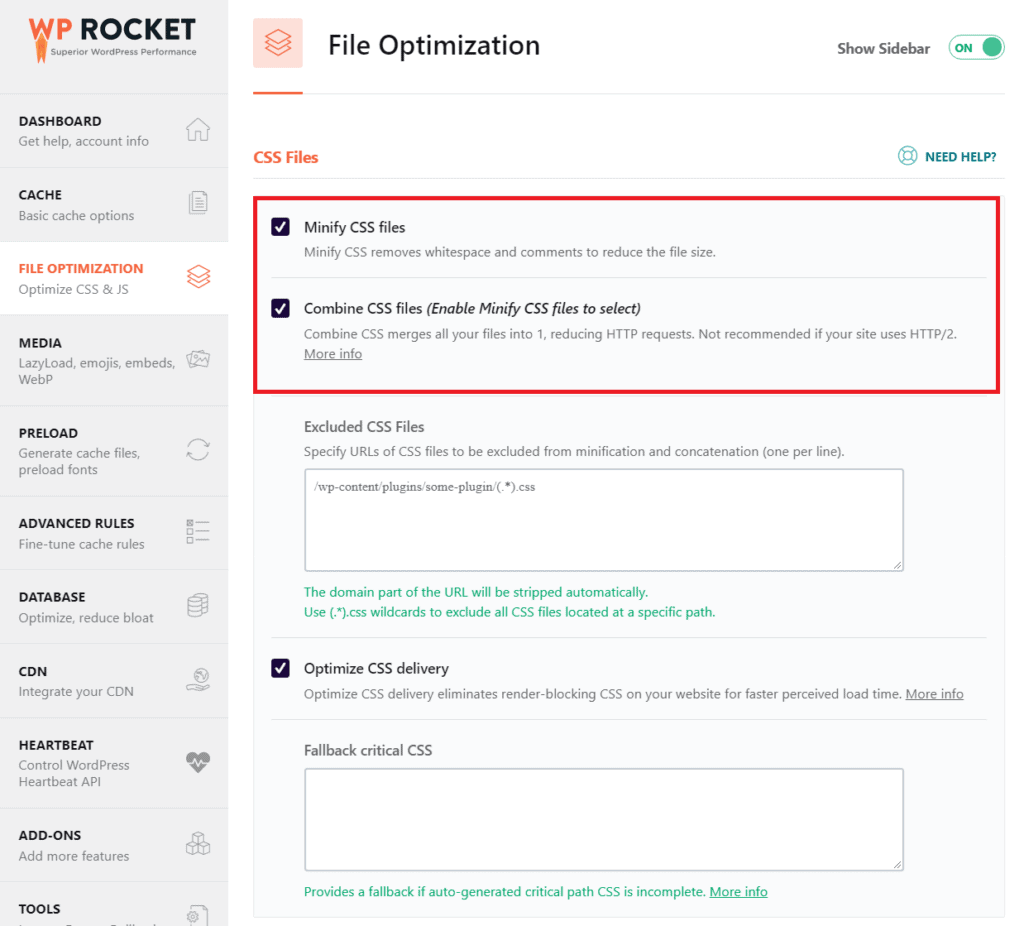
Combine CSS Files
WP-Rocket “Combine CSS files” option will combine all of your CSS files into a single file.
Note! To hide all the plugins’ css files you need to activate the option “Combine CSS files” in WP-Rocket and let Hide My WP Ghost change the paths in the cached file.
Hide WP-Rocket cache path
Now that all the CSS and JS are combined, these files are present in the cache directory.
By default, the cache path is /cache/min/ but the URLs inside the cache are /cache/min/1/wp-content/ & /cache/min/1/wp-includes/ where 1 is the site ID.
Hide My WP Ghost will map and hide the WP-Rocket cache URL in Hide My WP > Mapping > URL Mapping:

Read more about URL Mapping here: https://hidemywpghost.com/kb/url-mapping-text-mapping/#url_mapping
Change Paths in Cache Files
To activate Hide My WP Ghost to change the paths in the cache file, go to Hide My WP > Tweaks > Change Paths in Cache Files and the plugin will automatically change the paths in background using WP Cron.
https://hidemywpghost.com/kb/activate-security-tweaks/#change_paths_cached_files
Note! If WordPress cron is deactivated on your website, you can manually click to change the paths once the files are cached.
