Setup Hide My WP on Windows IIS server
June 6, 2020
- 1. Select Safe Mode or Ghost Mode
- 2. Save Changes and Edit ‘web.config’
- 3. Save and Apply Changes
- 4. Reload the IIS Server
- 5. Test New Paths & Settings
Please follow this tutorial step by step to set up the Hide My WP Ghost for IIS server:
1. Select Safe Mode or Ghost Mode
- In your WordPress dashboard, go to Hide My WP > Change Paths.
- Choose between Safe Mode or Ghost Mode based on your preference.
- Customize the paths as desired.
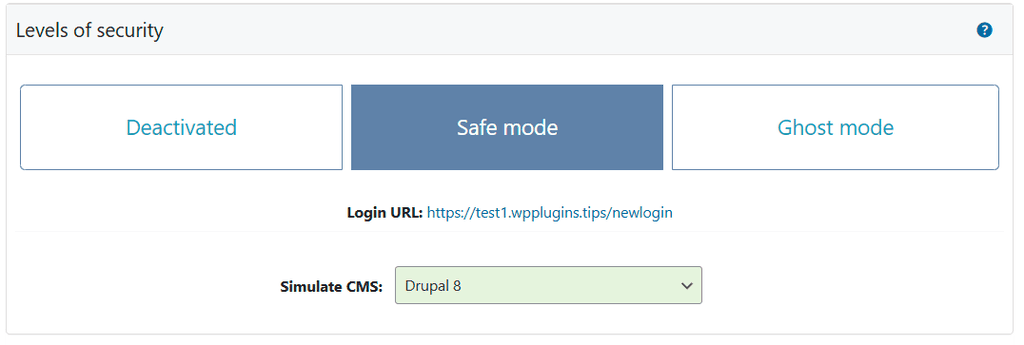
2. Save Changes and Edit ‘web.config’
- Click the Save button to apply your changes.
- A message will appear, prompting you to include the rewrite rules into the
web.configfile located in the root directory of your website.
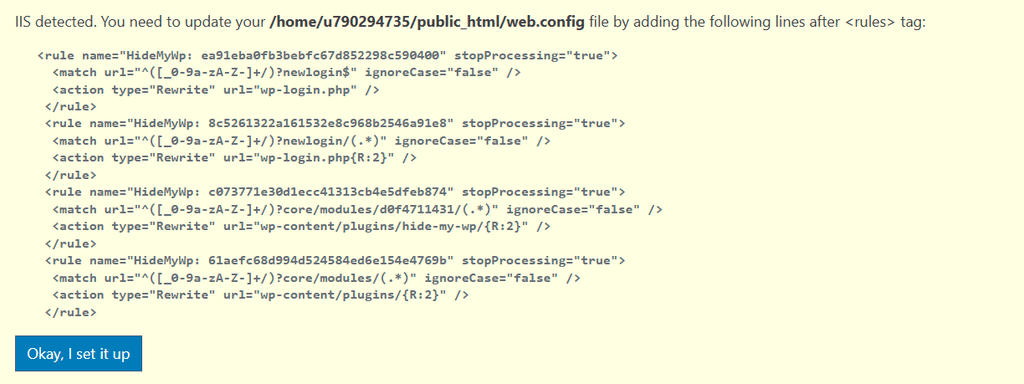
- Open the
web.configfile in the root directory of your website. - Add the rewrite rules provided by Hide My WP Ghost to your
web.configfile. - The file should look something like this after adding the rules:
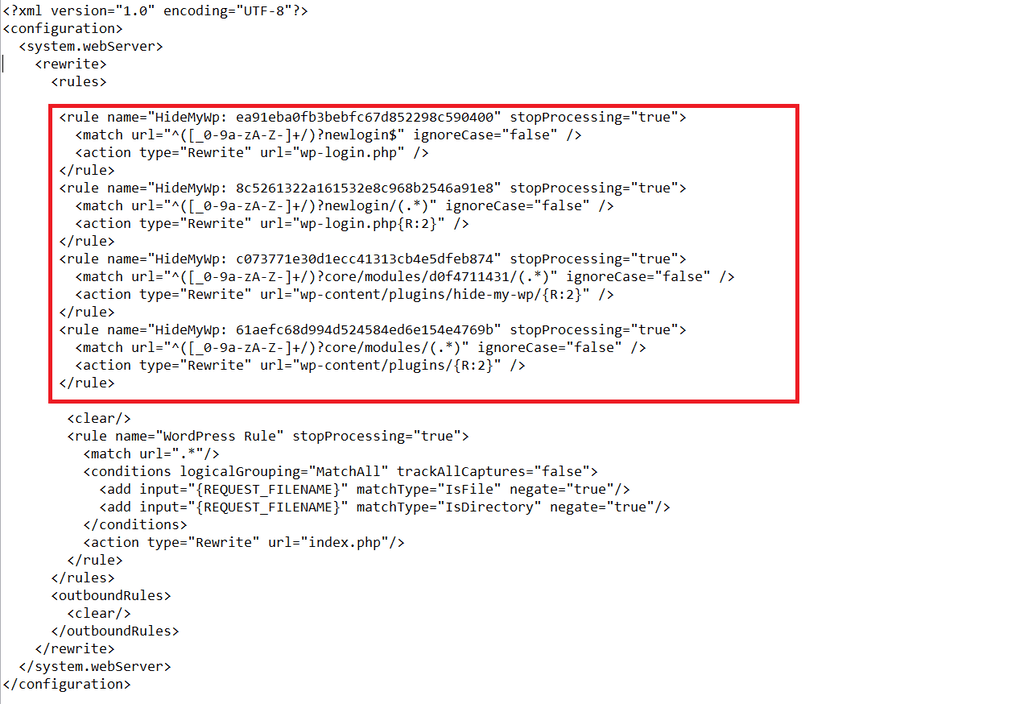
3. Save and Apply Changes
- Save the
web.configfile after adding the necessary lines. - Go back to your Hide My WP Ghost settings in WordPress.
- Press the Okay, I set it up button.
4. Reload the IIS Server
You need to reload the IIS server to apply the changes.
- Open IIS Manager.
- Select your server in the left-hand Connections pane.
- In the right-hand Actions pane, click Restart.
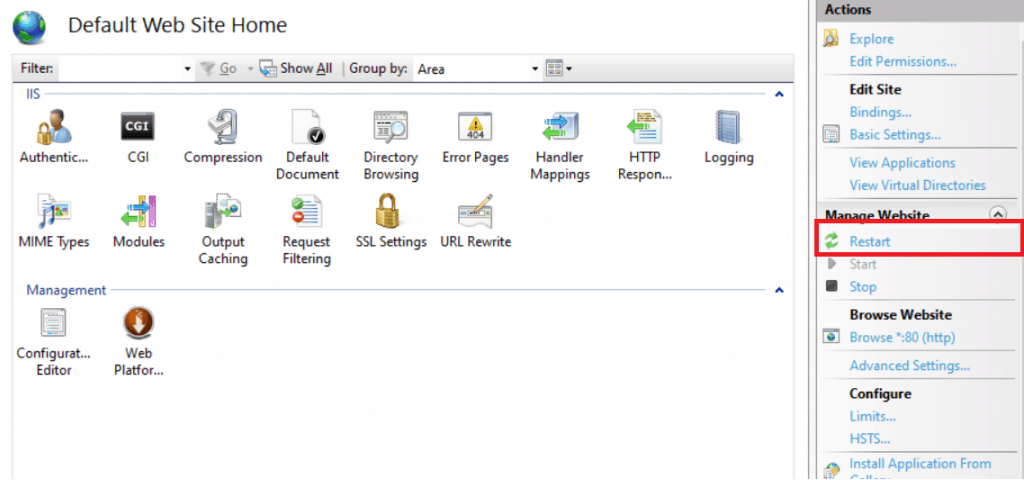
5. Test New Paths & Settings
- Perform a Frontend Test to ensure the paths are loading correctly. Also, visit your website and check if the paths are working as intended.
- If everything loads fine, click the Yes, it’s working button in the Hide My WP Ghost settings.
- If there are any issues, click No, abort to roll back to previous settings.
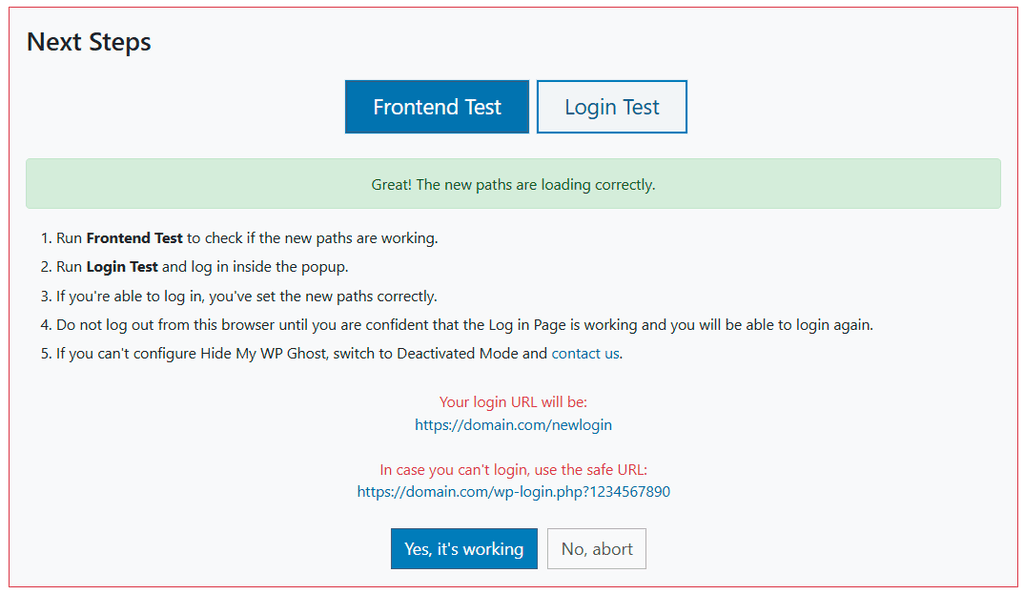
By following these steps, you will have successfully set up Hide My WP Ghost on your IIS server, enhancing the security of your WordPress site.
