Lesson 4 – Events Log & Email Alerts
November 17, 2018
This is a must-use feature if you have a team working on your website. Sometimes it’s important to track a user’s actions to see if they have accessed and changed settings that were not supposed to be changed.
Note! For the following features, you need to have the Hide My WP Ghost version installed.
Step 1. Activate the Events Log
Once you switch on Hide My WP Ghost > Events Log > Log User Events you will start the user logging process on the cloud. The plugin will save all the known actions and details about every action, so it will be easy to understand what a user did on the website.
Note! All the data is stored on the cloud, and you can see the logs even if a user deletes the plugin to hide their footprints.

Step 2. Check and Filter the Events Log
After you have activated the log, you can access the Events Log report on your website or on https://account.hidemywpghost.com.
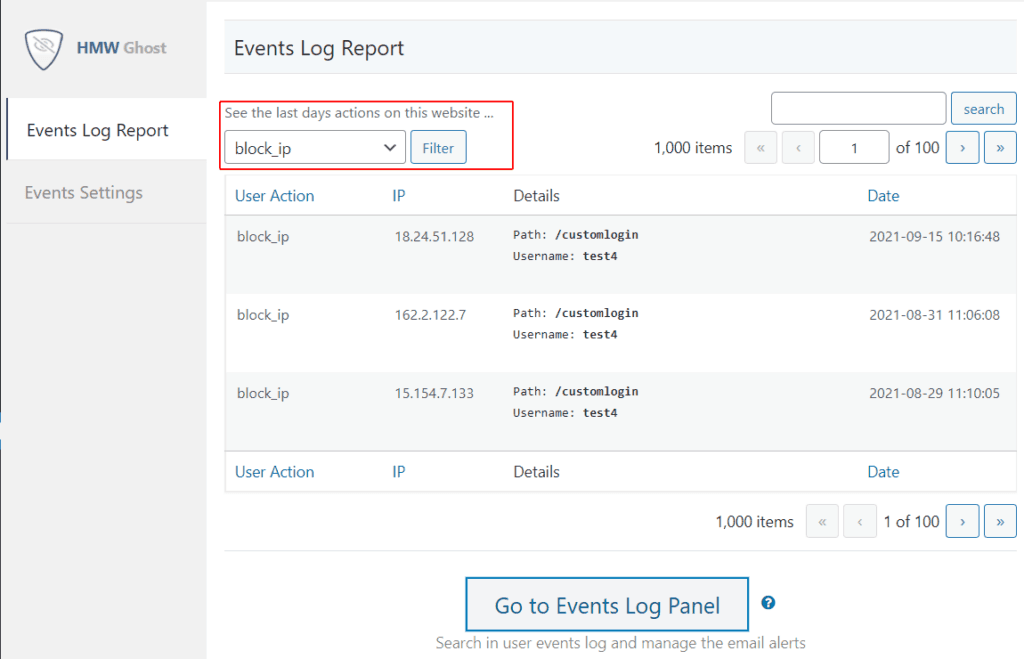

If you have more than one website, start by selecting the website you want to see in the log list. To do this, click on the Filter button and select the website from Filter by URL.
You can also select the User Action you want to monitor, and the time interval.
Click “Search” and you will see details related to every action, including: username, role, paths, post name, plugin name, attachment, etc.
This information will be removed from the cloud only after 30 days, so you can access it on any device, and from any location if your website was attacked.
Note! The event time are stored with UTC-0 on cloud.
Step 3. Add Security Email Alerts
There are several situations when it’s important to receive email notifications, especially when a user is logging into your website from different IPs and countries.
To add a new security alert go to https://account.hidemywpghost.com at Email Alerts > New Alert and select the security alerts you want to receive by email.

Hide My WP Ghost has some predefined alerts you can save for your website, and you will receive the alert right after the event is triggered.
You can manage all the security alerts from Email Alerts for every website connected to your account.
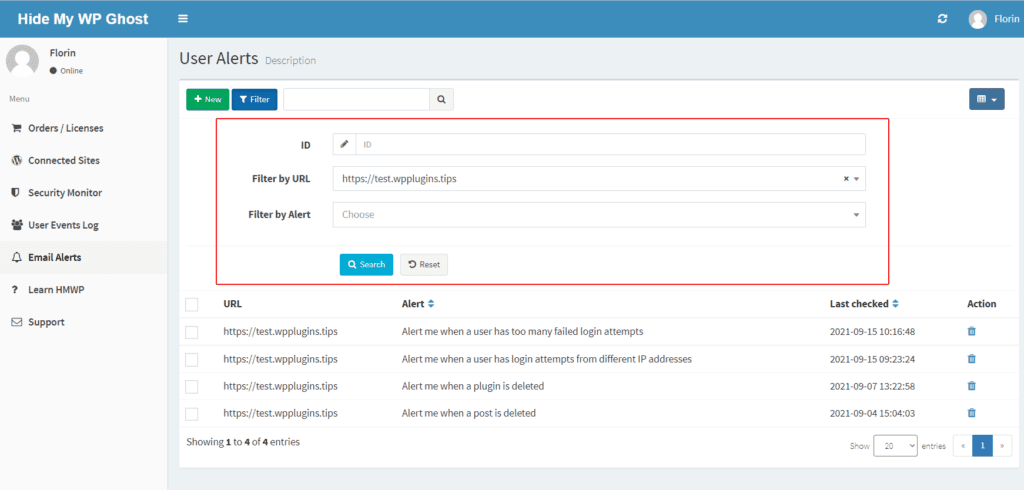
Conclusion
The Events Log and the Security Alerts are two features created to monitor the Brute Force on login page and prevent security breaches made by logged users.
Feel free to contact us with feedback and suggestions here
Hide WordPress Website from Theme Detectors or Against Hackers?
