Please follow this tutorial step by step to set up the Hide My WP Ghost for Nginx server:
- In your WordPress dashboard, go to Hide My WP > Change Paths
- Select the Safe Mode or Ghost Mode, scroll down and customize the paths as you like
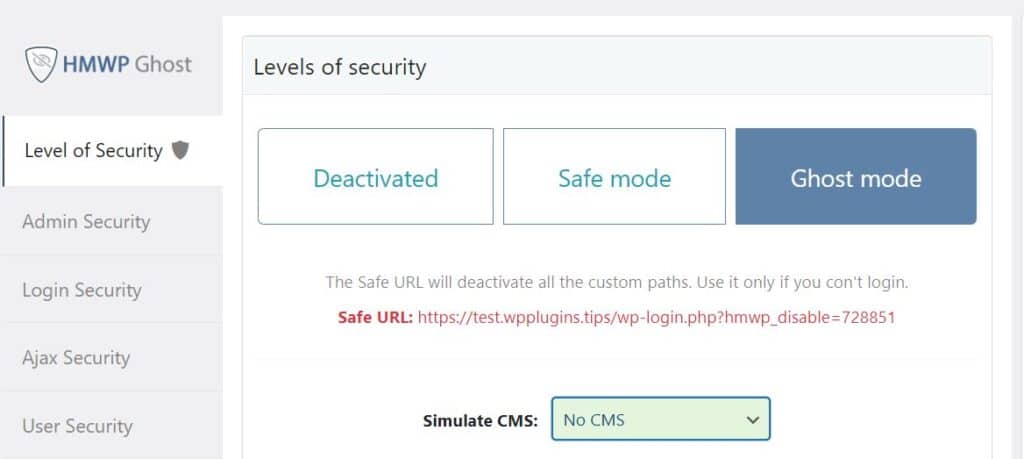
- Click the Save button to save the changes.
- You will see a message to include the configuration file into nginx.conf file.
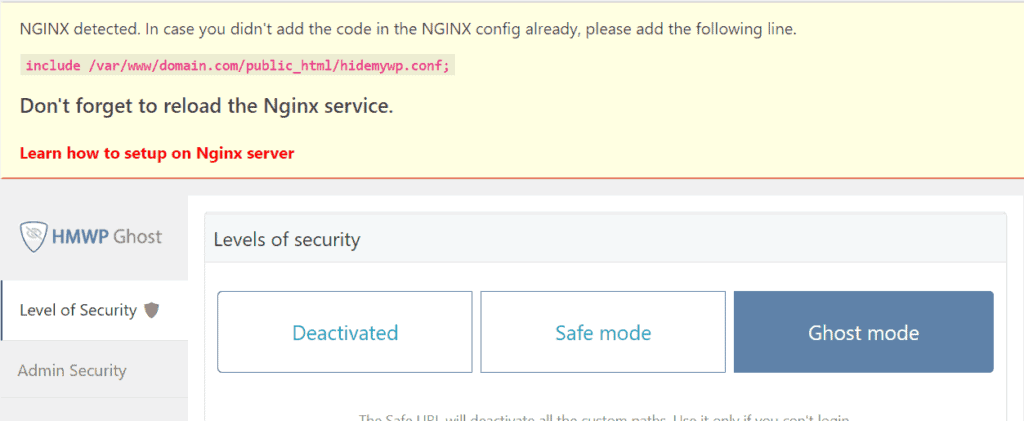
If your server is a Linux server, the main path to the nginx.conf file is /etc/nginx/nginx.conf (or /etc/nginx/conf/nginx.conf if you’re using Arch Linux). If the server is a Windows server your nginx.conf file will be located at C:/nginx/conf/nginx.conf)
If your nginx doesn’t have sites-enabled option activated (check for sites-enabled subdirectory in the same directory with nginx.conf file), you will find the server configuration in nginx.conf file like in the below example:
server {
server_name [your domain name];
root [path to the website root];
index index.php;
location / {
try_files $uri $uri/ /index.php?$args;
}
}(more…)