Use Hide My WP Ghost with LiteSpeed
September 3, 2024
- Setup LiteSpeed
- QUIC.cloud
- Whitelist QUIC.cloud IP Addresses
- Obtain and Configure the LiteSpeed Domain Key
Setup LiteSpeed
LiteSpeed is a high-performance plugin that provides an excellent caching solution.
If you want to optimize your WordPress website’s performance, LiteSpeed is a great plugin to help you achieve that. The best part is that it’s compatible with Hide My WP Ghost, allowing you to keep your website secure while improving its speed.

To take full advantage of LiteSpeed, you need to activate the caching feature, which will store your website’s files on the server for faster delivery to your visitors. Once caching is enabled, you can use the Identify Cached Files option to determine which files are cached and where they’re located.
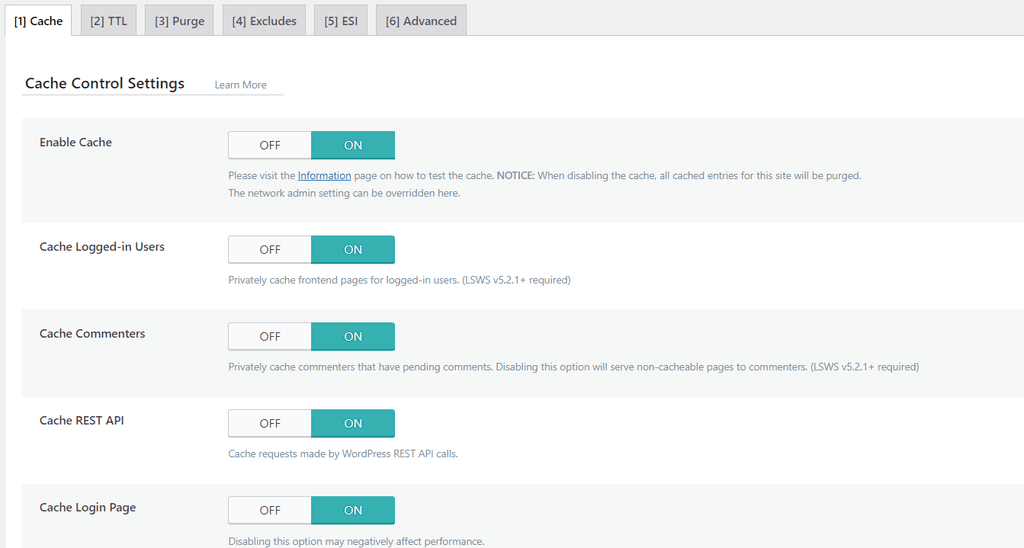
However, if you’re using Hide My WP Ghost, you need to make sure that the paths to these cached files are changed to prevent detection by potential attackers. To do this, you can use the plugin’s Change Paths in Cache Files option, which will automatically update the paths to your cached files.
But that’s not all. LiteSpeed also comes with CSS/JS Optimization feature that can minify and combine your website’s CSS and JS files for faster load times. To take advantage of this feature, you need to activate the Minification option in the LiteSpeed > Page Optimization section.

Once the Minification option is activated, LiteSpeed will automatically combine and minify your website’s CSS and JS files, reducing their size and improving your website’s performance. As with the caching feature, you can use Hide My WP Ghost’s “Change Paths in Cache Files” option to change the paths to these optimized files and keep your website secure.
QUIC.cloud
QUIC.cloud is a content delivery network (CDN) and dynamic content accelerator that works seamlessly with LiteSpeed to improve website performance and load times by caching and delivering content from servers close to your users.
When Hide My WP Ghost is in Ghost Mode, it may block or interfere with external services attempting to connect to your website, including QUIC.cloud. To ensure smooth connectivity between LiteSpeed and QUIC.cloud while Hide My WP Ghost is active, you’ll need to whitelist specific IP addresses and perform a few additional steps.
Whitelist QUIC.cloud IP Addresses
First, you need to whitelist the IP addresses used by QUIC.cloud to allow these servers to communicate with your website without being blocked by Hide My WP Ghost.
- Log in to your WordPress dashboard.
- Navigate to Hide My WP > Firewall > Whitelist > Whitelist IPs.
- Visit the QUIC.cloud IP addresses page at QUIC.cloud IPs to get the latest list of IP addresses used by QUIC.cloud.
- Copy the IP addresses from the QUIC.cloud page.
- Paste these IP addresses into the Whitelist IP section in Hide My WP Ghost.
- Save your changes.

By whitelisting these IPs, you’re allowing QUIC.cloud servers to bypass the Ghost Mode restrictions, ensuring they can interact with your site without being blocked.
Obtain and Configure the LiteSpeed Domain Key
After whitelisting the IPs, the next step is to get the Domain Key required for connecting your site to QUIC.cloud via LiteSpeed.
- Go to LiteSpeed Cache > General in your WordPress dashboard.
- Locate the Domain Key section.
- Click on the “Request Domain Key” button.
- LiteSpeed will now attempt to connect to QUIC.cloud to retrieve the Domain Key.
Because you’ve whitelisted the necessary IPs, this process should complete successfully. Once obtained, this key will authenticate your domain with QUIC.cloud, enabling the full suite of performance and caching features.

