How to Change WordPress Logout Path for Enhanced Security with Hide My WP Ghost

Hide My WP Ghost is a powerful WordPress security plugin designed to protect your website from potential threats and attacks.
One of its valuable features is the ability to change the WordPress logout path.
While not mandatory, customizing the logout path can be beneficial, especially if you have a customized dashboard for customers or are using plugins like WooCommerce on your account page.
- What is the logout URL for WordPress?
- Why is it so important to secure the WordPress Logout Path?
- Activate and Configure
- Activate Safe Mode or Ghost Mode
- Access the Custom Logout Path Setting
- Change the Logout Path
- Run a Security Check
- Conclusion
- Troubleshooting and FAQs
What is the logout URL for WordPress?
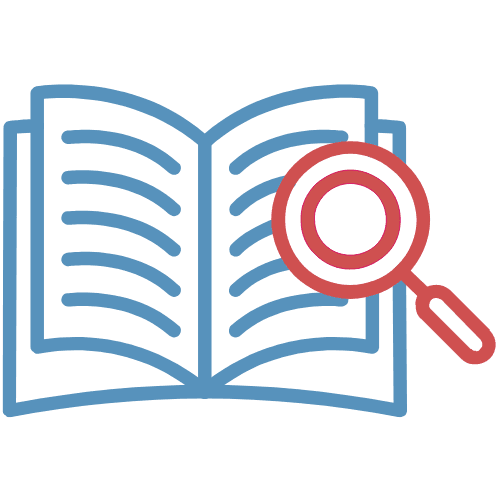
In WordPress, the logout path refers to the specific URL or endpoint that users can access to log out or sign out from their accounts. When a user wants to end their current session and log out of their WordPress account, they can do so by accessing the logout path.
By default, the WordPress logout path follows a standard URL pattern: wp-login.php?action=logout. This means that the logout page can be accessed by appending wp-login.php?action=logout to the base URL of a WordPress website.
For example, if the base URL of a WordPress site is https://www.example.com, the default logout path would be https://www.example.com/wp-login.php?action=logout.
When a user clicks the logout link or accesses the logout path, WordPress will clear their login credentials, effectively terminating the current session and returning them to the WordPress login page.

It’s important to note that the default logout path, similar to the default login path (e.g., wp-login.php), is well-known to both legitimate users and potential attackers. This could potentially expose WordPress websites to security risks, such as session hijacking or unauthorized access to a logged-out user’s account.
Why is it so important to secure the WordPress Logout Path?
Securing the WordPress logout path is crucial for several important reasons:
| Preventing Session Hijacking | The default WordPress logout path is well-known and predictable (wp-login.php?action=logout). This makes it easier for potential attackers to identify and target the logout functionality. By customizing the logout path, you add an extra layer of protection against session hijacking attempts, where attackers try to take over an active user’s session after they have logged out. |
| Protecting User Privacy | When users log out of their accounts, they expect their session to be terminated securely. A customized logout path helps ensure that the logout process is not susceptible to manipulation or unauthorized access, safeguarding the privacy of your users’ accounts and sensitive information. |
| Enhancing Website Security | A secure logout path is part of a comprehensive security strategy to protect your WordPress site from potential attacks. It complements other security measures, making it more difficult for attackers to exploit vulnerabilities and gain unauthorized access to user accounts. |
| Mitigating Cross-Site Request Forgery (CSRF) Attacks | CSRF attacks involve tricking authenticated users into unknowingly executing unwanted actions on a website. By customizing the logout path, you can minimize the risk of CSRF attacks, as attackers won’t be able to predict the URL where the logout action takes place. |
| Preventing Brute-Force Attacks on Logouts | In some cases, attackers may attempt brute-force attacks on the logout path, trying to identify valid logout URLs. Customizing the logout path adds an extra layer of obscurity, making it harder for attackers to determine the correct URL for logout attempts. |
| Complying with Security Standards | Customizing the logout path is considered a best practice in web application security. Adhering to security standards enhances your website’s credibility and helps demonstrate your commitment to protecting user data. |
| Maintaining a Consistent Security Approach | Consistency in security practices is essential to creating a robust defense against potential threats. By securing the logout path along with other crucial URLs, you establish a comprehensive security posture for your WordPress site. |
To enhance security and protect against such risks, it is advisable to customize and secure the logout path using security plugins like Hide My WP Ghost.
By doing so, you can obscure the path and add an extra layer of protection to your WordPress website, making it more challenging for potential attackers to target your logout functionality.
In this tutorial, we’ll guide you through the process of changing the logout path using Hide My WP Ghost.
Activate and Configure
Activate Safe Mode or Ghost Mode
Before proceeding to change the logout path, it’s essential to activate either Safe Mode or Ghost Mode. These modes will help hide the default WordPress paths, making your website’s login and security URLs less predictable and less susceptible to attacks.

To activate Safe Mode or Ghost Mode:
- Go to Hide My WP > Change Paths > Lever Of Security.
- Choose either Safe Mode or Ghost Mode, depending on your preference.
- Click on “Save Settings” to enable the selected mode.
Access the Custom Logout Path Setting
Once you have activated Safe Mode or Ghost Mode, you can proceed to change the logout path.
- Navigate to Hide My WP > Change Paths > Login Security.
- Look for the “Custom Logout Path” option.

Change the Logout Path
ow, let’s customize the logout path to enhance your website’s security.

- In the “Custom Logout Path” box, enter the new name you wish to assign to the logout path.
- After entering the desired custom path, click on “Save Settings” to apply the changes.
Example: You can use something like “my-secure-logout” instead of the default “wp-login.php?action=logout”.
Run a Security Check
After saving the new settings, it is essential to run a security check to ensure that the logout path has been successfully changed.
- Go to Hide My WP > Overview.
- Click on “Run Full Security Check” to initiate the scan.

Conclusion
The “change logout path” functionality, empowered by Hide My WP Ghost, provides a valuable contribution to strengthening your WordPress site’s defense mechanisms. By customizing the logout path, you enhance your website’s resilience against potential security vulnerabilities, safeguard user privacy, and maintain a steadfast commitment to robust cybersecurity.

Troubleshooting and FAQs
While changing the logout path in WordPress can enhance security, there may be instances where it could cause functionality issues on your website. If you encounter any problems after customizing the logout path, follow these troubleshooting steps to identify and resolve the issues:
- Check for Typos or Incorrect Custom Path:
- Double-check the custom logout path you entered to ensure there are no typos, misspellings, or special characters that might be causing the problem. Even a small error in the path can lead to functionality issues.
- Revert to Default Logout Path:
- If the issues persist, consider reverting to the default logout path provided by WordPress. Go back to the WordPress dashboard and remove the custom path, then save the settings. This will restore the default logout path.
- How to Restore to the Default Logout Path Using the Hide My WP Ghost Plugin
- Check for Plugin/Theme Conflicts:
- Temporarily deactivate any custom login page plugins or other plugins that might be related to login/logout functionality. Also, switch to a default WordPress theme (e.g., Twenty Twenty-One) to see if the issues persist. If the problem disappears, the culprit might be a conflicting plugin or theme.
- Verify Redirects in .htaccess:
- If you used .htaccess redirects to change the logout path, ensure that the redirects are correctly configured and not interfering with other URLs or page accesses.
- Check Nonces and Security Settings:
- If you implemented nonces or other security measures, ensure that they are correctly implemented and not causing unintended consequences with the logout functionality.
- Clear Cache and Refresh Permalinks:
- Clear any caching mechanisms you might have enabled, such as caching plugins or server-side caching. Refresh your WordPress permalinks by going to Settings > Permalinks and clicking “Save Changes” to update the permalink structure.
- Test on Different Browsers and Devices:
- Sometimes, functionality issues might be browser-specific. Test the logout functionality on various browsers and devices to identify if the problem is browser-related.
- Backup and Rollback:
- Before making any significant changes, ensure you have a recent backup of your website. If all else fails, consider rolling back to the previous settings or removing the custom changes you made to the logout path.
- How to Backup and Rollback

Remember to proceed with caution when customizing important WordPress URLs, as improper changes could potentially lock you out of your website or cause unintended issues. Always have a recent backup of your website before making significant changes to your website’s settings or configurations.


