How to Change WordPress admin-ajax.php Path with Hide My WP Ghost Plugin

In the world of WordPress, there exists a fascinating file called admin-ajax.php. Though its name may sound a bit technical, admin-ajax.php plays a crucial role in making websites more interactive and responsive.
It brings the magic of Ajax to the WordPress admin area, enabling dynamic updates without the need to reload the entire page. Let’s dive into the world of admin-ajax.php, exploring its functionality and understanding the importance of security.
- What is admin-ajax.php?
- The Power of Ajax
- Dynamic Updates Made Easy
- Enhancing User Experience
- What Are Admin-ajax.php Security Concerns and Why Is the Security of admin-ajax.php So Important?
- Activate and Configure
- Activate Safe Mode or Ghost Mode
- Changing the admin-ajax.php Path
- Hiding the wp-admin from AJAX URL
- Change Paths in Ajax Calls
- Theme Compatibility Check
- Running a Security Check
- Conclusion
- Troubleshooting and FAQs
What is admin-ajax.php?
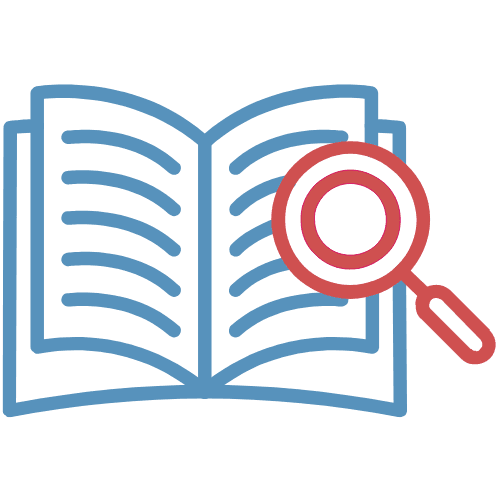
Admin-ajax.php is like a superhero in the WordPress universe.
It handles special requests from plugins, themes, and custom scripts within the WordPress admin area. Think of it as a central hub that receives and processes instructions from various parts of a website, allowing for specific actions to be performed without disrupting the user experience.
The Power of Ajax
Ajax, which stands for Asynchronous JavaScript and XML, is the magic behind admin-ajax.php. It enables websites to update specific parts of a page without requiring a full page reload.
Imagine having a toy car that you can modify by changing individual parts without dismantling the entire car. Ajax works similarly, making websites feel faster, smoother, and more interactive.
Dynamic Updates Made Easy
Admin-ajax.php empowers plugins and themes to perform tasks seamlessly. For example, let’s say you want to submit a form on a WordPress site. With admin-ajax.php, the form can be submitted in the background without interrupting your browsing. This allows the website to update only the necessary parts, such as displaying a success message or refreshing a specific section, instead of reloading the entire page.

Enhancing User Experience

By harnessing the power of Ajax, admin-ajax.php elevates the user experience on WordPress websites. It enables developers to create dynamic and responsive interfaces that provide instant feedback and reduce the waiting time for page reloads. Whether it’s loading new content, saving settings, or executing custom actions, admin-ajax.php makes the user experience more enjoyable and efficient.
What Are Admin-ajax.php Security Concerns and Why Is the Security of admin-ajax.php So Important?

The default URL for the admin-ajax.php file is /wp-admin/admin-ajax.php. This URL is also used by hackers to upload viruses and scripts to websites. This is because the admin-ajax.php file is a powerful file that can be used to perform a variety of actions on a website, including uploading files, changing settings, and executing commands.
There are a number of security risks associated with the admin-ajax.php file. These risks include:
- Cross-site scripting (XSS) attacks: An attacker can inject malicious JavaScript code into an AJAX request. This code could then be executed in the victim’s browser, allowing the attacker to steal cookies or other sensitive information.
- Remote code execution (RCE): An attacker can exploit a vulnerability in the admin-ajax.php file to run arbitrary code on the victim’s server. This could allow the attacker to take complete control of the website.
- File upload vulnerabilities: Some AJAX requests can be used to upload files to a website. If an attacker can exploit a file upload vulnerability in the admin-ajax.php file, they could upload malicious files to the website.
While admin-ajax.php is a powerful tool, it’s important to address security concerns.
Like any superhero, it must be vigilant against potential threats.
One common issue is unauthorized access to admin-ajax.php, which could lead to malicious actions on a website.
WordPress websites often use the default URL /wp-admin/admin-ajax.php for making AJAX calls in the frontend.
Unfortunately, hackers can also exploit this URL to upload malicious viruses and scripts to your website. To enhance your website’s security, it is crucial to change the admin-ajax.php path.
In this tutorial, we will walk you through the process of changing the admin-ajax.php path using the Hide My WP Ghost plugin. We will also cover how to hide the wp-admin path from AJAX calls, ensuring a safer website environment.
Activate and Configure
Activate Safe Mode or Ghost Mode
Before we begin, make sure you have installed and activated the Hide My WP Ghost plugin on your WordPress website.
- After installing and activating the Hide My WP Ghost plugin, navigate to the WordPress dashboard.
- Locate the “Hide My WP” menu on the left-hand side and click on it.
- In the Hide My WP Ghost settings, find the Change Paths > Lever of Security tab and click on it.
- Choose either Safe Mode or Ghost Mode, depending on your preference and website requirements.
- Click the “Save Changes” button to apply the selected mode.

- Safe Mode: This mode offers essential protection by changing paths and hiding sensitive information. It is recommended for most websites.
- Ghost Mode: This mode provides advanced protection by adding additional layers of security. It disguises the WordPress installation and plugins, making it more difficult for hackers to detect.
Changing the admin-ajax.php Path

- Access the Hide My WP Ghost settings by navigating to Hide My WP > Change Paths > Ajax Security.

2. Locate the “Custom admin-ajax Path” option and enter your desired custom name for the admin-ajax.php path.
3. Save the settings to apply the changes.

Note: It is recommended to choose a custom name that is not easily guessable to improve security.
Hiding the wp-admin from AJAX URL
- Go to Hide My WP > Change Paths > Ajax Security.
- Find the “Hide wp-admin from ajax URL” option and enable it. This feature hides the wp-admin path from AJAX calls, providing an additional layer of protection against potential attacks.
- Save the settings to apply the changes.

Changing this URL is mandatory. Hiding the wp-admin from ajax calls is also a required action.
Change Paths in Ajax Calls
When your WordPress site makes Ajax calls, it often requests data or content, such as images or files, from the server. By default, WordPress uses specific paths to locate these resources, which can reveal information about your site’s structure and plugins being used. To enhance security and privacy, you may want to customize these paths.

The unique aspect of this feature is that it doesn’t just change the paths in the Ajax requests but also modifies the paths in the responses received from the server. When the server sends back images or files as part of an Ajax response, Hide My WP Ghost intercepts this response and ensures that the paths to these resources are also replaced with your custom paths.
- Go to Hide My WP > Change Paths > Ajax Security.
- Find the “Change Paths in Ajax Calls” option and enable it.
- Save the settings to apply the changes.
This helps in maintaining security, privacy, and obfuscation of your site’s structure, enhancing your website’s overall protection.
Theme Compatibility Check
After changing the admin-ajax.php path, it is important to ensure that your theme is compatible and working properly with the custom AJAX path. Follow these steps to perform a theme compatibility check:
- Visit different pages of your website that use AJAX functionality.
- Verify that all the AJAX features on your website are functioning correctly.
Note: If you encounter any issues, it is possible that your theme may not be fully compatible with the custom AJAX path. In such cases, you may need to consider alternative solutions or consult with the theme developer for further assistance.
Running a Security Check
To ensure that the modified admin-ajax.php path is effectively hidden, it is recommended to run a security check using the Hide My WP Ghost plugin. This will verify if the changes made are functioning correctly.

Follow these steps to perform a security check:
- Access the Hide My WP Ghost settings by navigating to Hide My WP > Overview.
- Click the “Run full Security Check” button to initiate the check. The security check will scan your website and verify if the admin-ajax.php path is properly hidden.
Note: If any issues or warnings are detected during the security check, review the plugin’s documentation or seek support for further assistance in resolving the identified issues.
Conclusion
By changing the admin-ajax.php path using the Hide My WP Ghost plugin, you can significantly enhance the security of your WordPress website. Remember to activate Safe Mode or Ghost Mode, customize the admin-ajax.php path, hide the wp-admin path from AJAX calls, and perform a security check to ensure that your modified paths remain hidden.

Prioritizing security measures like these helps protect your website from potential hacking attempts and keeps your valuable data safe.
Troubleshooting and FAQs
While changing or hiding the admin-ajax.php path using the Hide My WP Ghost plugin can enhance the security of your WordPress website, there’s a possibility that it may cause compatibility issues with certain themes, plugins, or functionalities. If you encounter any problems after implementing these changes, follow the troubleshooting steps below to address the issues:
- Theme and Plugin Compatibility Check


