How to Disable XML-RPC access Using Hide My WP Ghost Plugin
One common WordPress security concern involves the use of XML-RPC, a feature that allows developers to perform various actions on your site.
However, it can also be exploited for malicious purposes, such as brute force attacks. In this beginner’s tutorial, we’ll walk you through how to disable XML-RPC access in WordPress using the Hide My WP Ghost plugin.
By following these steps, you’ll boost your website’s security and protect it from potential vulnerabilities.
- What is XML-RPC in WordPress?
- Why is the security of XML-RPC in WordPress important?
- Activate and Configure
- Activate Safe Mode or Ghost Mode
- Disable XML-RPC Access
- Conclusion
- Troubleshooting and FAQs
- JetPack Plugin Compatibility
What is XML-RPC in WordPress?
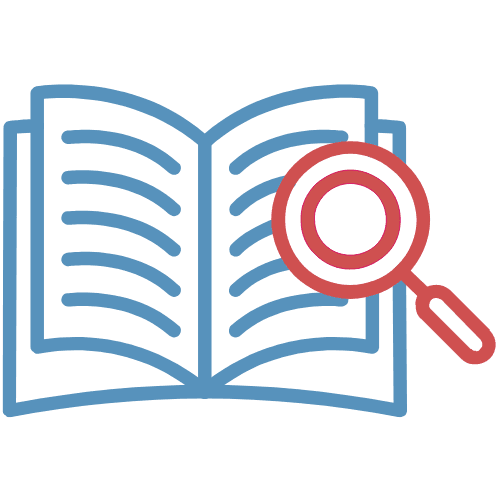
XML-RPC (XML Remote Procedure Call) in WordPress is a protocol that allows remote communication between different software applications.
It enables developers to interact with a WordPress website from a distance, typically using API (Application Programming Interface) calls encoded in XML format.
Here’s a breakdown of what XML-RPC does in WordPress:
- Remote Access: XML-RPC provides a way for external applications, services, and websites to perform various actions on a WordPress site without directly accessing its admin interface. This allows for remote management and integration with third-party software.
- Functionality: XML-RPC can be used to perform a wide range of tasks, such as publishing and editing posts, retrieving site information, managing comments, and even performing administrative actions like updating plugins and themes.
- Cross-Platform Compatibility: XML-RPC is platform-agnostic, meaning it can work with different programming languages and software platforms. This makes it versatile for developers who want to build applications that interact with WordPress.
- Automation: Developers often use XML-RPC to automate tasks like content publishing, data synchronization, and managing multiple WordPress sites from a single interface.
- Integration: XML-RPC enables integration with various external services and tools. For example, it’s used by the Jetpack plugin for WordPress.com integration and by mobile apps that allow users to manage their WordPress sites on smartphones.
Why is the security of XML-RPC in WordPress important?
Security is crucial when it comes to XML-RPC in WordPress because, if not properly managed, it can pose serious risks to your website. Let’s break down why securing XML-RPC is important in an easy-to-understand way:
| Unauthorized Access | Think of your WordPress website as a fortress, and XML-RPC as a secret tunnel that leads into it. If this tunnel is not secured, unauthorized individuals or malicious software can sneak in and wreak havoc. |
| Brute Force Attacks | Attackers often use XML-RPC to launch brute force attacks. Imagine someone trying every possible key to unlock your front door. They do this by repeatedly sending login attempts through XML-RPC until they guess the correct credentials. |
| DDoS Attacks | XML-RPC can be exploited to initiate Distributed Denial of Service (DDoS) attacks. This is like an army of robots overwhelming your fortress, making your website inaccessible to legitimate visitors. |
| Content Injection | If an attacker gains access through XML-RPC, they might inject malicious code or spam content onto your website, damaging your brand’s reputation and potentially infecting your visitors’ devices. |
| Resource Drain | XML-RPC can be used to perform resource-intensive tasks, consuming your server’s resources and slowing down your website’s performance. |
However, while XML-RPC offers many benefits for developers, it has also been a target for security concerns. Because it allows remote access to a WordPress site, it can potentially be exploited by malicious actors for activities like brute force attacks.
To address these security issues, some users choose to disable XML-RPC access, especially if they don’t require remote functionality or use alternative methods for remote interactions with their WordPress sites.
Here’s how to disable XML-RPC access using Hide My WP Ghost:
Activate and Configure
Activate Safe Mode or Ghost Mode
Before you can disable XML-RPC access, it’s crucial to activate either Safe Mode or Ghost Mode within the Hide My WP Ghost plugin. This ensures that your website remains protected while making security changes.
- After installing and activating the Hide My WP Ghost plugin, navigate to the WordPress dashboard.
- Locate the “Hide My WP” menu on the left-hand side and click on it.
- In the Hide My WP Ghost settings, find the “Change Paths” tab and click on it.
- Under the “Lever of Security” section, you will see options such as “Safe Mode” or “Ghost Mode“.
- Choose either Safe Mode or Ghost Mode based on your preferences.
- Safe Mode: This mode offers essential protection by changing paths and hiding sensitive information. It is recommended for most websites.
- Ghost Mode: This mode provides advanced protection by adding additional layers of security. It disguises the WordPress installation and plugins, making it more difficult for hackers to detect.
- Save the settings.
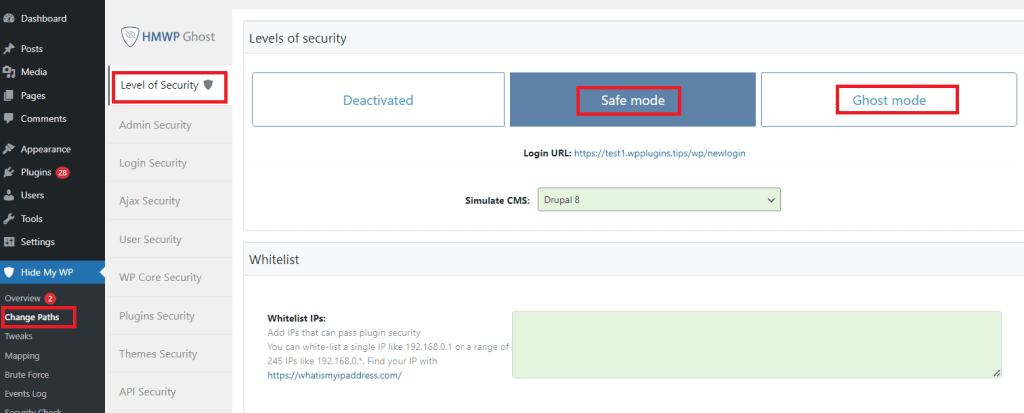
Disable XML-RPC Access
- Inside the “Change Paths” section, locate the “API Security” tab.
- Under the “API Security” tab, you will find the “Disable XML-RPC access” option. Activate this option to disable XML-RPC functionality on your site.
Disabling XML-RPC access effectively prevents direct access to the xmlrpc.php file, making it inaccessible to potential attackers.

Troubleshooting and FAQs
JetPack Plugin Analytics Not Working
If you use the JetPack plugin and want to maintain compatibility with it while hiding XML-RPC from hackers, you can follow these additional steps:
Whitelist the JetPack IPs at Hide My WP > Change Paths > WhiteList Options.

