How to Change REST API Path with Hide My WP Ghost Plugin
Are you concerned about the security of your WordPress website?
WordPress’s REST API is a powerful tool used for various admin actions, but it’s crucial to protect it from potential threats. With the Hide My WP Ghost plugin, you can enhance your website’s security by changing the REST API path.
In this tutorial, we’ll walk you through the process of customizing the API path to bolster your site’s defenses against hackers.
- What is REST API in WordPress?
- Why is important to secure the REST API in WordPress?
- What is the relationship between the REST API and JSON in WordPress?
- Activate and Configure
- Activate Safe Mode or Ghost Mode
- Access the Custom wp-json Path
- Change the API Path
- In the Hide My WP Ghost plugin, when you customize the JSON path, are you also customizing the REST API path?
- Update REST API Path (Important!)
- Hide REST API Link Tag
- Disable REST API Access
- What is the difference between ‘Hide REST API URL Link’ and ‘Disable REST API URL Link’?
- Run a Security Check
What is REST API in WordPress?
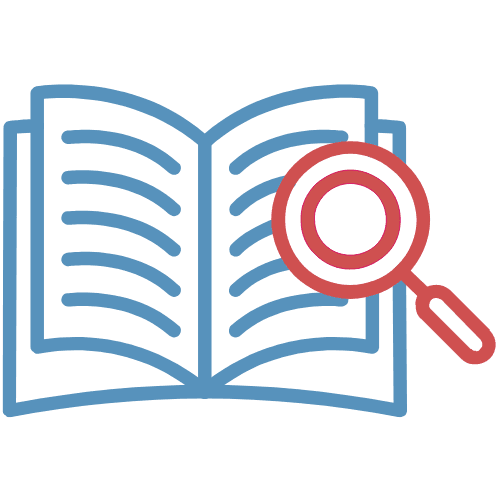
In WordPress, the REST API (Representational State Transfer Application Programming Interface) is a set of rules and protocols that allows different software applications to communicate and exchange data with a WordPress website.
It provides a way for developers to access and interact with the content and features of a WordPress site programmatically.
A simplified explanation of what the REST API in WordPress is:
Imagine your WordPress website is like a library with lots of books. The REST API is like a librarian who helps you find and access those books.

Here’s how it works:
- Books (Data): In your library (WordPress site), you have books (data) like posts, pages, comments, and more.
- Librarian (REST API): The REST API is the librarian. It provides a way for other programs or websites to ask for specific books (data) or even change them. It’s like asking the librarian to find you a particular book from the shelves.
- Requests (Questions): Other programs or websites send requests (questions) to the librarian (REST API). For example, they might ask, “Give me the list of all the books about cats.”
- Responses (Answers): The REST API then responds with the requested information. It’s like the librarian finding the books about cats and giving you a list of their titles.

The REST API is a way for different computer programs or websites to talk to your WordPress site and get information or perform actions, like showing your blog posts on a mobile app or updating a page from another website.
It makes your WordPress site more flexible and accessible to other digital tools.
Why is important to secure the REST API in WordPress?
Securing the REST API in WordPress is important for several reasons:
| Data Protection | The REST API can expose sensitive data, including user information, posts, and more. Securing it prevents unauthorized access to this data, protecting the privacy of your users and the integrity of your content. |
| Preventing Unauthorized Actions | Without proper security measures, attackers could perform malicious actions via the API, such as creating, editing, or deleting content. Securing it ensures that only authorized users or applications can perform these actions. |
| Defending Against Brute Force Attacks | If the REST API is not properly secured, it can be vulnerable to brute force attacks, where attackers repeatedly try to guess passwords or access tokens. This can put your site at risk of unauthorized access. |
| Avoiding DDoS Attacks | Unsecured APIs can be exploited to launch Distributed Denial of Service (DDoS) attacks, overwhelming your server with requests and causing downtime. Proper security measures help mitigate this risk. |
| Maintaining Website Reputation | A compromised API can be used for malicious purposes, leading to spam, malware distribution, or other harmful activities. This can damage your website’s reputation and potentially get it blacklisted by search engines. |
| Compliance Requirements | Depending on your website’s purpose and the data it handles, there may be legal or regulatory requirements for securing user data. Non-compliance can result in legal consequences. |
What is the relationship between the REST API and JSON in WordPress?
Imagine the REST API as a messenger that delivers information from one place (like your WordPress website) to another place (like a mobile app or another website). JSON is like the messenger’s language – it’s a clear and easy way for the messenger to share information. So, when the REST API communicates with other programs, it often uses JSON to make sure everyone understands each other.
The connection between the REST API and JSON in WordPress is that JSON (JavaScript Object Notation) is a common format used for data exchange when interacting with the WordPress REST API.
Here’s how they are connected:

The REST API in WordPress is a set of rules and protocols that allow different software applications to communicate with a WordPress website and exchange data.
When you make a request to the WordPress REST API, it responds with data, such as posts, pages, or user information.
JSON is one of the formats that the WordPress REST API uses to structure and transmit this data. It’s a lightweight, easy-to-read, and standardized format that is well-suited for data exchange between different systems.


When you request data from the WordPress REST API, it often sends that data back to you in JSON format.
This means the information is organized in a way that is easily readable and understood by both the requesting program (like a mobile app or another website) and the WordPress website itself.
For example, if you ask the WordPress REST API for a list of blog posts, it might respond with the list of posts in JSON format. Each post’s title, author, date, and content would be structured in a way that’s clear and consistent.

In WordPress, the REST API and JSON work together to allow different software systems to communicate effectively.
The REST API serves as the mechanism for making requests and getting data from the WordPress website, and JSON is the format used to package and deliver that data in a way that both sides can understand.
Activate and Configure
Activate Safe Mode or Ghost Mode
Before changing the REST API Path, it is essential to activate either Safe Mode or Ghost Mode in the Hide My WP Ghost plugin. These modes provide an additional layer of security by hiding crucial paths and information related to your WordPress installation. To activate Safe Mode or Ghost Mode, follow these steps:
- After installing and activating the Hide My WP Ghost plugin, navigate to the WordPress dashboard.
- Locate the “Hide My WP” menu on the left-hand side and click on it.
- In the Hide My WP Ghost settings, find the “Change Paths” tab and click on it.
- Under the “Lever of Security” section, you will see options such as “Safe Mode” or “Ghost Mode“.
- Choose either Safe Mode or Ghost Mode based on your preferences.
- Safe Mode: This mode offers essential protection by changing paths and hiding sensitive information. It is recommended for most websites.
- Ghost Mode: This mode provides advanced protection by adding additional layers of security. It disguises the WordPress installation and plugins, making it more difficult for hackers to detect.
- Save the settings.

Access the Custom wp-json Path
- In your WordPress dashboard, navigate to Hide My WP > Change Paths > API Security.
- Here, you’ll find the option for Custom wp-json Path. By default, Hide My WP Ghost uses the standard ‘/wp-json’ path to access the REST API. This is because many plugins and themes rely on this default path for compatibility.

Change the API Path
To change the API path, simply enter your desired custom path in the provided field. Choose something unique and challenging for hackers to guess. For example, you can use something like ‘/my-secret-api’ instead of the default ‘/wp-json’.

In the Hide My WP Ghost plugin, when you customize the JSON path, are you also customizing the REST API path?
In the Hide My WP Ghost plugin, when you customize the JSON path, you are customizing the REST API path as well. This means that when you change the JSON path, it also affects how the REST API path is accessed and modified. This customization is done to enhance the security of your WordPress website by making it more difficult for potential hackers to find and access the REST API, as they won’t be able to predict the path easily.
Update REST API Path (Important!)
WordPress might take some time to fully update the API path with your custom one. To ensure that WordPress recognizes the change, go to Settings > Change Paths > API Security.
Click on the “Save Settings” button. This action will prompt WordPress to acknowledge the new API path and implement it.

Hide REST API Link Tag
If you want to further enhance security, you can hide the REST API URL link from your website’s header. To do this, go to Hide My WP > Change Paths > API Security > Hide REST API URL Link. Toggle the switch to enable this feature.

Disable REST API Access
For even greater security, you can disable access to the REST API altogether. To do this, go to Hide My WP > Change Paths > API Security > Disable REST API access. Toggle the switch to enable this feature.
Important Note: Disabling the REST API will restrict site visitors from accessing it, but it won’t affect logged-in users. This helps prevent errors that might occur in the admin area.

What is the difference between ‘Hide REST API URL Link’ and ‘Disable REST API URL Link’?
The Hide REST API URL Link and Disable REST API URL Link are two different features in the Hide My WP Ghost plugin, and they serve different purposes:
- Hide REST API URL Link:
- When you enable this feature, it hides the link to the REST API URL in your website’s header.
- This means that in the HTML source code of your web pages, the link to the REST API won’t be visible.
- It helps to obscure the fact that your website is using the REST API, which can be a security measure to make it less obvious to potential attackers.
- Disable REST API URL Link:
- When you enable this feature, it not only hides the REST API link but also prevents access to the REST API for site visitors.
- This means that not only is the link hidden, but attempts to access the REST API by unauthorized users will be blocked.
- It offers a higher level of security by not only concealing the link but also restricting access to the REST API entirely.
In summary, the key difference is that “Hide REST API URL Link” conceals the link but still allows access to the REST API, while “Disable REST API URL Link” not only hides the link but also blocks access to the REST API for unauthorized users. The choice between these options depends on your specific security needs and preferences.
Run a Security Check
After making these changes, it’s a good practice to run a security check to ensure that your REST API Path has been successfully updated. Go to Hide My WP > Security Check and click on the “Check Now” button. This will verify that your custom API path is in effect.

By customizing your REST API path with the Hide My WP Ghost plugin, you’ve taken a significant step toward improving your WordPress website’s security.
Changing the API path, hiding it from potential threats, and even disabling access are all crucial measures in safeguarding your site’s valuable data and content.
Keep your website safe, and enjoy peace of mind knowing that you’re taking proactive steps to protect your online presence.

