How to Change Register Path for Enhanced WordPress Security with Hide My WP Ghost

Hide My WP Ghost is a powerful WordPress security plugin designed to protect your website from potential threats and attacks.
One of its key features is the ability to change the register path, adding an extra layer of security to prevent spam emails and unauthorized new user registrations.
- What is the WordPress Registration Pathway?
- Why is it important to secure the WordPress registration pathway?
- Activate and Configure
- Activate Safe Mode or Ghost Mode
- Access the Custom Register Path Setting
- Change the Register Path
- Run a Security Check
- Conclusion
- Troubleshooting and FAQs
What is the WordPress Registration Pathway?
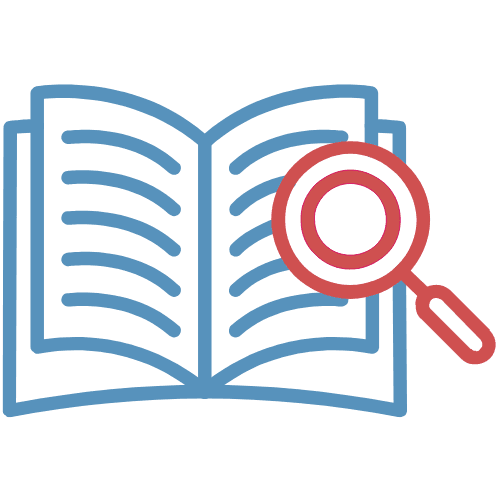
In WordPress, the register path refers to the URL or endpoint that users can access to register for an account on a website. When a new user wants to sign up and create an account on a WordPress site, they can do so by accessing the register path.
By default, the WordPress register path is a standard URL that follows a specific pattern: wp-login.php?action=register. This means that the register page can be accessed by appending wp-login.php?action=register to the base URL of a WordPress website.
For example, if the base URL of a WordPress site is https://www.example.com, the default register path would be https://www.example.com/wp-login.php?action=register.
On the register page, users typically provide their desired username, email address, and password to create a new account on the website. WordPress then stores this user information in its database, allowing users to log in and access specific content, features, or services based on their user role and permissions.

It’s important to note that the default register path and login path (e.g., wp-login.php) are well-known to both legitimate users and potential attackers. This can make WordPress websites vulnerable to user enumeration attacks and brute-force attacks, where attackers can try to identify valid usernames or repeatedly attempt different username and password combinations to gain unauthorized access.
To enhance security and protect against such attacks, it’s recommended to customize and secure the register and login paths using security plugins like Hide My WP Ghost. By doing so, you can obscure the paths and add an extra layer of protection to your WordPress website.
Why is it important to secure the WordPress registration pathway?
Securing the register path is crucial for several important reasons:
| Preventing User Enumeration Attacks | The default WordPress register path is predictable and follows a standard pattern (e.g., wp-login.php?action=register). This makes it susceptible to user enumeration attacks, where attackers can easily discover valid usernames by attempting to register with various usernames and observing the server response. By customizing the register path, you make it more challenging for attackers to enumerate valid usernames, thereby reducing the risk of potential account takeover. |
Defending Against Brute-Force Attacks | Changing the register path adds an extra layer of protection against brute-force attacks. In a brute-force attack, attackers repeatedly attempt to log in using different username and password combinations until they find the correct one. Customizing the register path makes it harder for attackers to identify the registration endpoint, making your website less vulnerable to such attacks. |
| Mitigating Bot and Spam Registrations | Bots and spam registration attempts are a common nuisance for WordPress websites. By securing the register path, you can discourage automated bots and spam bots from registering fake accounts on your site, reducing unnecessary strain on your server and ensuring a cleaner user database. |
| Enhancing Website Security | Customizing the register path is part of a broader security strategy to obscure and hide critical WordPress URLs. This practice makes it more challenging for attackers to identify potential entry points to your website’s backend, improving your overall security posture. |
| Preventing Unauthorized User Registration | By changing the register path, you can restrict user registration to a more controlled process. For example, you might have a membership site or an invite-only community, and customizing the register path ensures that only invited users can access the registration page. |
| Maintaining User Privacy | A customized register path can help protect the privacy of your users. Since the default registration path is well-known, it could expose your user registration process to potential attackers or data harvesters. Customizing the path adds a layer of obscurity, safeguarding user data and sensitive information. |
| Staying Ahead of Hackers | Cyber threats and attack techniques are continuously evolving. Changing the register path is a proactive measure to stay ahead of potential future threats. By implementing this security measure, you add an extra line of defense that helps protect your website against emerging attack vectors. |
In conclusion, securing the register path is vital to fortify your WordPress website against various cyber threats, protect user accounts, and maintain the overall integrity of your online presence.
By utilizing security plugins like Hide My WP Ghost to customize the register path, you take a significant step toward enhancing your website’s security and safeguarding it from potential attacks.
Protecting the registration process is crucial for maintaining user trust, ensuring data privacy, and providing a secure online experience for your visitors and members.
In this tutorial, we’ll guide you through the process of changing the register path using Hide My WP Ghost.
Activate and Configure
Activate Safe Mode or Ghost Mode
Before proceeding to change the register path, it is crucial to activate either Safe Mode or Ghost Mode. These modes will help hide the default WordPress paths, making your website’s login and security URLs less predictable and less susceptible to attacks.
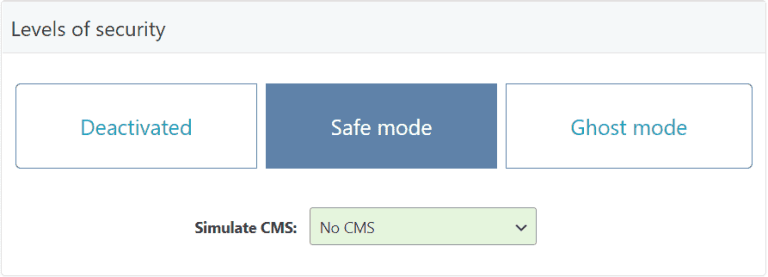
To activate Safe Mode or Ghost Mode:
- Go to Hide My WP > Change Paths > Lever Of Security.
- Choose either Safe Mode or Ghost Mode, depending on your preference.
- Click on “Save Settings” to enable the selected mode.
Access the Custom Register Path Setting
Once you have activated Safe Mode or Ghost Mode, you can proceed to change the register path.
- Navigate to Hide My WP > Change Paths > Login Security.
- Locate the “Custom Register Path” option.
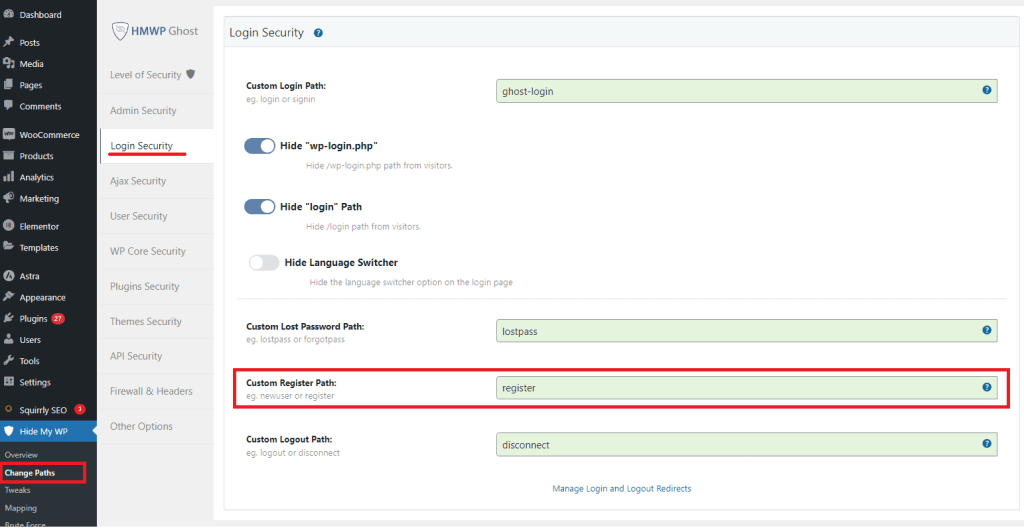
Change the Register Path
Now, let’s customize the register path to enhance your website’s security.

- In the “Custom Register Path” box, enter the new name you wish to assign to the register path.
- After entering the desired custom path, click on “Save Settings” to apply the changes.
Example: You can use something like “my-secure-registration” instead of the default “wp-login.php?action=register”.
Run a Security Check
After saving the new settings, it is essential to run a security check to ensure that the register path has been successfully changed.
- Go to Hide My WP > Overview.
- Click on “Run Full Security Check” to initiate the scan.

Conclusion
By changing the register path using Hide My WP Ghost, you add an additional layer of security to your WordPress website. This feature helps prevent spam emails and unauthorized new user registrations, making your site less vulnerable to potential threats.
Remember to activate Safe Mode or Ghost Mode before changing the register path and perform a security check afterward to confirm that the changes have been successfully applied.
Implementing this security measure ensures that your website remains protected against various cyber threats and unauthorized access attempts.
By following these steps, you significantly enhance your WordPress website’s security and safeguard it from potential attacks. Take advantage of Hide My WP Ghost’s powerful features to maintain a secure and safe online presence.
Troubleshooting and FAQs
While changing the register path using Hide My WP Ghost plugin is generally a straightforward and beneficial security measure, there may be instances where it could cause WordPress functionality issues. If you encounter any problems after customizing the register path, here are some troubleshooting steps to help resolve the issues:
- Check for Typos or Incorrect Custom Path
- Verify that you entered the custom register path correctly. Ensure there are no typos, extra spaces, or special characters that might be causing the problem.
- Make sure the custom path is unique and does not conflict with existing URLs or slugs used by other plugins or WordPress core functionalities.
- Deactivate Hide My WP Ghost
- Temporarily deactivate the Hide My WP Ghost plugin and check if the functionality issues persist. If the problems disappear after deactivation, it could indicate a conflict with another plugin or theme. In that case, try to identify the conflicting plugin and either find an alternative or seek support from the plugin developer.
- How do I deactivate Hide My WP Ghost?
- Revert to Default Register Path
- If the issues persist even after ensuring there are no typos and deactivating other plugins, try reverting to the default register path provided by WordPress.
- Go back to the Hide My WP Ghost settings and remove the custom path, then save the settings. This will restore the default register path.
- Clear Cache and Refresh Permalinks
- After making changes to the register path or reverting to the default, clear any caching mechanisms you might have enabled, such as caching plugins or server-side caching.
- Refresh your WordPress permalinks by going to Settings > Permalinks and clicking “Save Changes” to update the permalink structure.
- Update Hide My WP Ghost and WordPress
- Ensure that you are using the latest versions of Hide My WP Ghost and WordPress. Outdated software can sometimes cause compatibility issues with other plugins or themes.
- Check for Plugin/Theme Conflicts
- If the issues persist, there might be a conflict between Hide My WP Ghost and another plugin or your active theme. Temporarily switch to a default WordPress theme (e.g., Twenty Twenty-One) and disable all other plugins except Hide My WP Ghost to see if the functionality issues are resolved.
- If the issues disappear, reactivate your theme and plugins one by one until you identify the one causing the conflict.
- Contact Support
- If you have followed all the troubleshooting steps and are still experiencing functionality issues after changing the register path, reach out to the support team of Hide My WP Ghost or the WordPress community for further assistance.

Remember to proceed with caution when customizing important WordPress URLs, as improper changes could potentially lock you out of your website or cause unintended issues. Always have a recent backup of your website before making significant changes to your website’s settings or configurations.


