How to Change Activation Path with Hide My WP Ghost Plugin

The Hide My WP Ghost plugin offers a suite of powerful features to enhance the security of your WordPress website. One such feature is the ability to change the activation path, which can be particularly beneficial for WordPress Multisite installations.
This tutorial will guide you through the process of changing the activation path using the plugin’s intuitive interface.
- What is the Activation Path from WordPress?
- Why is it important to secure the Activation Path?
- Activate and Configure
- Activate Safe Mode or Ghost Mode
- Change Activation Path
- Run a Security Check
- Conclusion
- Troubleshooting and FAQs
- Why are certain membership plugins not functioning properly after changing the activation path?
What is the Activation Path from WordPress?
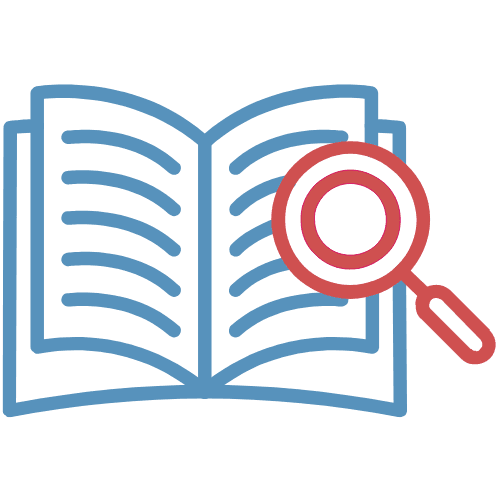
The “Activation Path” in the context of WordPress refers to the URL or link sent by email to a user for registration on a specific subsite within the Multisite network. If the user already exists in the WordPress Multisite database, the superuser or administrator of that Multisite network can use this activation link to activate the user specifically for the chosen subsite.
This activation process ensures that the user gains access and privileges on that particular subsite within the Multisite network.
Why is it important to secure the Activation Path?
Securing the activation path holds paramount significance due to its pivotal role in safeguarding the integrity and security of a digital system, particularly within the WordPress framework. The activation path serves as a gateway to enable various functionalities, features, or plugins on a website. By fortifying this path, the following crucial objectives are achieved:
- Prevention of Unauthorized Access: A secure activation path acts as a barricade against unauthorized entry. It makes it challenging for malicious actors to manipulate or exploit the activation process to gain unauthorized control over the website.
- Protection Against Cyber Threats: Cyber threats, such as hacking attempts and data breaches, often target vulnerabilities in the activation process. A fortified activation path acts as a shield against these threats, reducing the risk of unauthorized intrusions and data compromises.
- Preservation of Website Integrity: When the activation path is secure, the website’s core functionalities remain intact. Unwanted changes or manipulations that could disrupt the site’s operation are thwarted, ensuring consistent user experiences.
- Confidentiality and Privacy: Many websites store sensitive user information. A secure activation path contributes to maintaining the confidentiality of this data by deterring unauthorized parties from gaining access.
- Mitigation of Malicious Activities: Certain plugins or themes might contain vulnerabilities that can be exploited by attackers. A secure activation path helps mitigate the risks associated with such vulnerabilities, as potential attackers are less likely to successfully activate malicious components.
- Enhancement of User Trust: A secure website cultivates trust among users. Visitors are more likely to interact with a website that demonstrates a commitment to security, thereby fostering positive user experiences and engagement.
- Mitigating Unauthorized Usage: In cases where premium plugins or themes are involved, securing the activation path prevents unauthorized users from utilizing paid resources without proper authorization, which helps protect the intellectual property of developers and creators.

In essence, securing the activation path is integral to maintaining the overall security posture of a WordPress website. It fortifies the foundation upon which the site’s functionalities are built, ensuring a resilient defense against potential threats and vulnerabilities.
Note: Before you proceed with changing the activation path, make sure you have already installed and activated the Hide My WP Ghost plugin on your WordPress website. If you haven’t done so, follow the plugin’s installation instructions
Activate and Configure
Activate Safe Mode or Ghost Mode
Before you can change the activation path, you need to enable either Safe Mode or Ghost Mode. These modes enhance your website’s security by obscuring sensitive WordPress-related information. Here’s how to do it:
- Log in to your WordPress dashboard.
- Navigate to “Hide My WP” in the left-hand menu.
- Click on “Change Paths.”
- In the “Lever Of Security” section, select either “Safe Mode” or “Ghost Mode.” Safe Mode provides basic protection, while Ghost Mode offers more advanced security features.
- Safe Mode: This mode offers essential protection by changing paths and hiding sensitive information. It is recommended for most websites.
- Ghost Mode: This mode provides advanced protection by adding additional layers of security. It disguises the WordPress installation and plugins, making it more difficult for hackers to detect.
- Remember to save your changes.
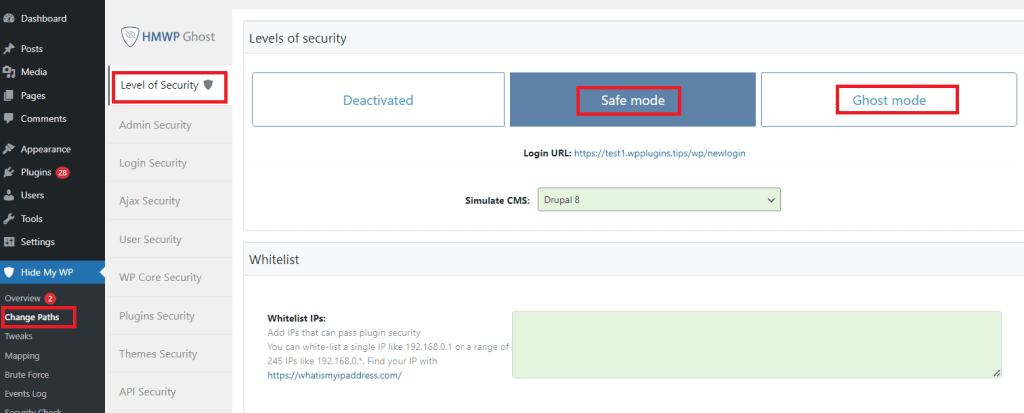
Change Activation Path
Once you’ve enabled Safe Mode or Ghost Mode, you can proceed to change the activation path. This is particularly useful when you want to maintain the privacy of your WordPress CMS, especially in a WordPress Multisite environment. Here’s how to change the activation path:

- Go to “Hide My WP” in the WordPress dashboard.
- Click on “Change Paths.”
- Navigate to “Login Security.”
- Find the “Custom Activation Path” option.
- In the provided field, enter the desired name for your custom activation path. This name will be used to access your WordPress login page.
- After entering the new activation path, click the “Save Changes” button.
Run a Security Check
Once the settings are saved, it’s recommended to run a security check from Hide My WP > Security Check to ensure that the wp-login path remains concealed.

Follow these steps to perform a security check:
- Access the Hide My WP Ghost settings by navigating to Hide My WP > Overview.
- Click the “Run full Security Check” button to initiate the check. The security check will scan your website and verify if the activation path is properly hidden.
Note: If any issues or warnings are detected during the security check, review the plugin’s documentation or seek support for further assistance in resolving the identified issues.
Conclusion
In conclusion, the secure activation path within a WordPress website plays a central and indispensable role in upholding its integrity and security.
Securing the activation path is essential when it comes to protecting premium resources, such as plugins or themes, from unauthorized usage. This protects the intellectual property of developers and creators, ensuring that their hard work is respected and valued.
In essence, the activation path serves as the cornerstone upon which a WordPress website’s security is built. It strengthens the foundation of your site’s functionalities, providing a resilient defense against potential threats and vulnerabilities.

It is important to note that before embarking on any changes to the activation path, you should have already installed and activated the Hide My WP Ghost plugin on your WordPress website. If you haven’t done so, please follow the plugin’s installation instructions to get started on the path to a more secure website.
Troubleshooting and FAQs
Why are certain membership plugins not functioning properly after changing the activation path?
After modifying the activation path, you may encounter issues with specific membership plugins that rely on the default activation path structure. These plugins might be designed to interact with the original activation path, causing them to malfunction when the path is changed.
Solution:
- Revert to Default Path: If you experience compatibility issues with certain membership plugins, consider reverting to the default activation path.
- Go to “Hide My WP” in your WordPress dashboard.
- Navigate to “Change Paths” and select “Login Security.”
- Locate the “Custom Activation Path” setting.
- Remove the custom activation path and leave the field blank.
- Save your changes.
- Contact Plugin Support: If reverting to the default path is not an option and the compatibility issues persist, reach out to the support team of the affected profile plugin. Explain that you’ve changed the activation path and are experiencing problems. They may provide guidance or updates to ensure compatibility with the modified activation path.
- Explore Alternatives: If the profile plugin continues to pose problems, consider looking for alternative membership plugins that offer similar functionality and are compatible with your modified activation path.
- Custom Code or Development: In some cases, you might need to involve a developer to make custom adjustments to the profile plugin or theme. This can involve modifying code to align with the changed activation path or creating a custom solution to ensure compatibility.
It’s important to balance the security benefits of the changed activation path with the functionality of your website. While enhancing security is crucial, maintaining essential functionality is also a priority. Exploring these solutions can help you find the right balance between security and usability.


