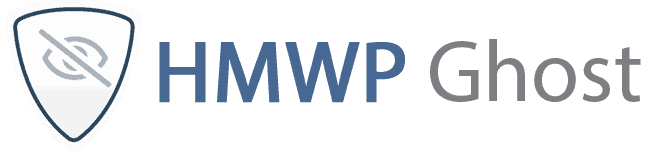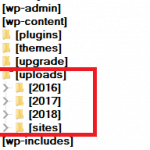Hide the Image Paths for Elementor, Divi, Thrive and Other Builders
November 25, 2018
Hide My WP Ghost works well with all the WordPress builders. Once you save the page, Hide My WP Ghost Plugin will know what to do to hide the on-page paths and change them with the new one.
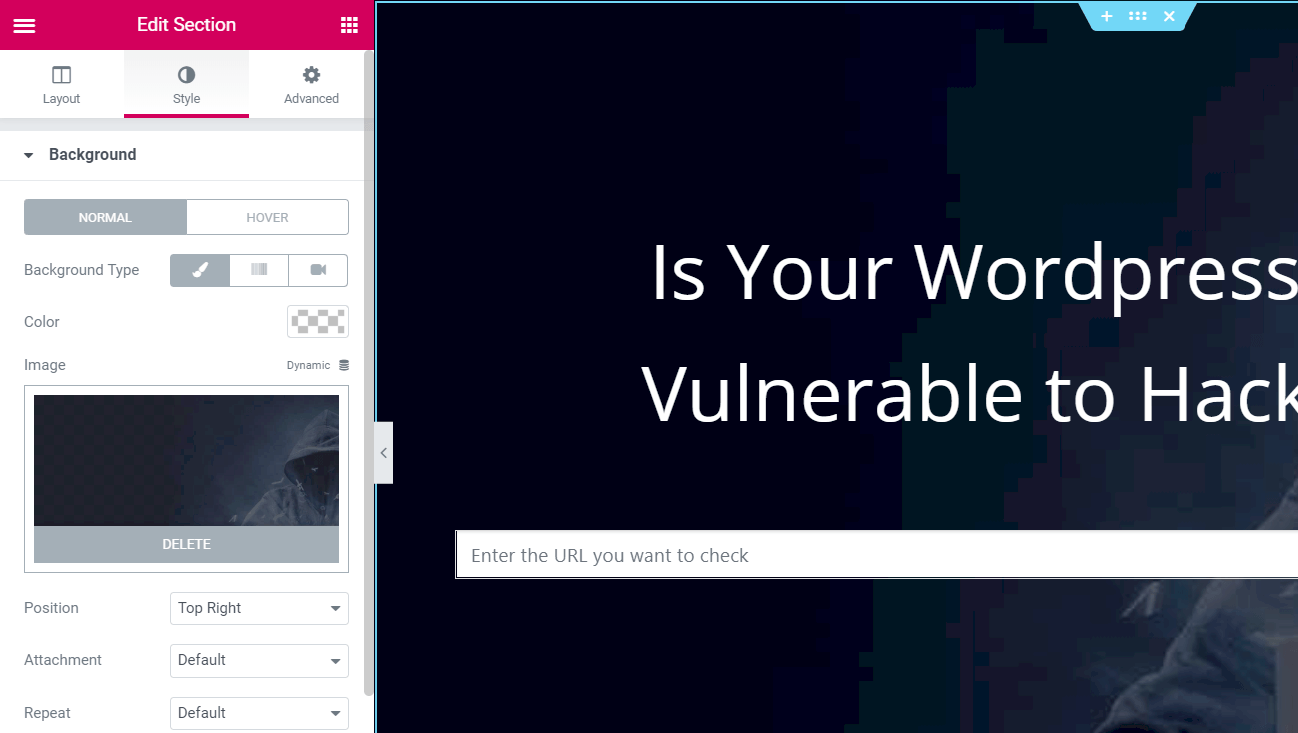
All the builders have the option to add a background image for a section but some of them add the image path in the CSS file which is loaded statically by WordPress and Hide My WP Ghost doesn’t have the chance to rename the paths as it should.
There are two options to make it work:
- First option is to force all static CSS and JS files to load dynamically. This option will significantly slow down the website loading speed.
- The second option is to force the images to load with the new path while editing the pages. They will be saved with the new path in CSS by the builders. This option will not slow down the website loading speed.
Note! Don’t change the customized upload path in Hide My WP Ghost in the future.
For the second option just add this line in wp-config.php file right after the line $table_prefix = …
define("HMW_FORCEPATH",true);You can now edit the pages and add the background images in the builders again.
UPDATE 08 May 2019:
With Hide My WP Ghost 4.2 you can use the option to change the image paths in Elementor and Cache directory.
Just switch on Hide My Wp > Tweaks > Change Paths in Cache Files.
The paths will be changed in background and the loading speed will not be affected.
Feel free to contact us for feedback and suggestions here