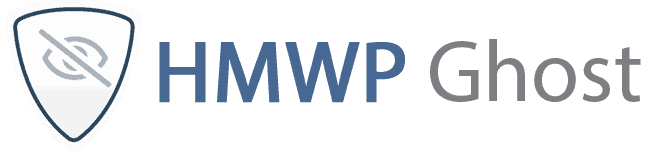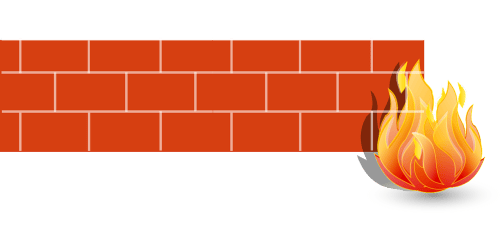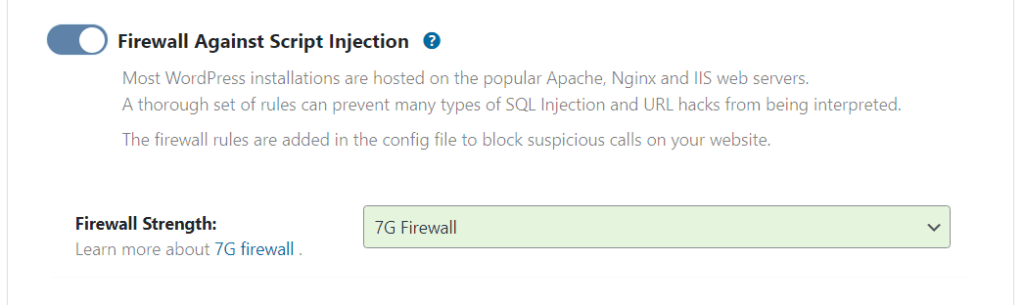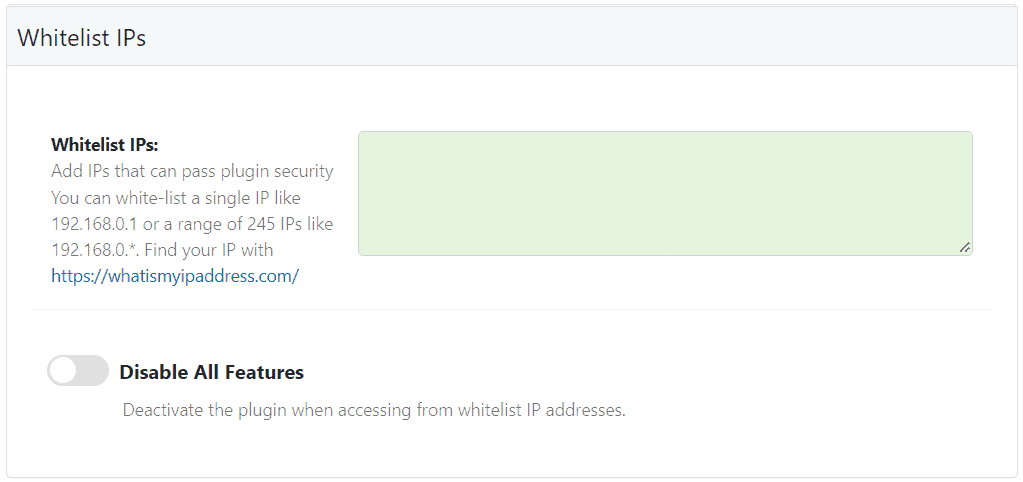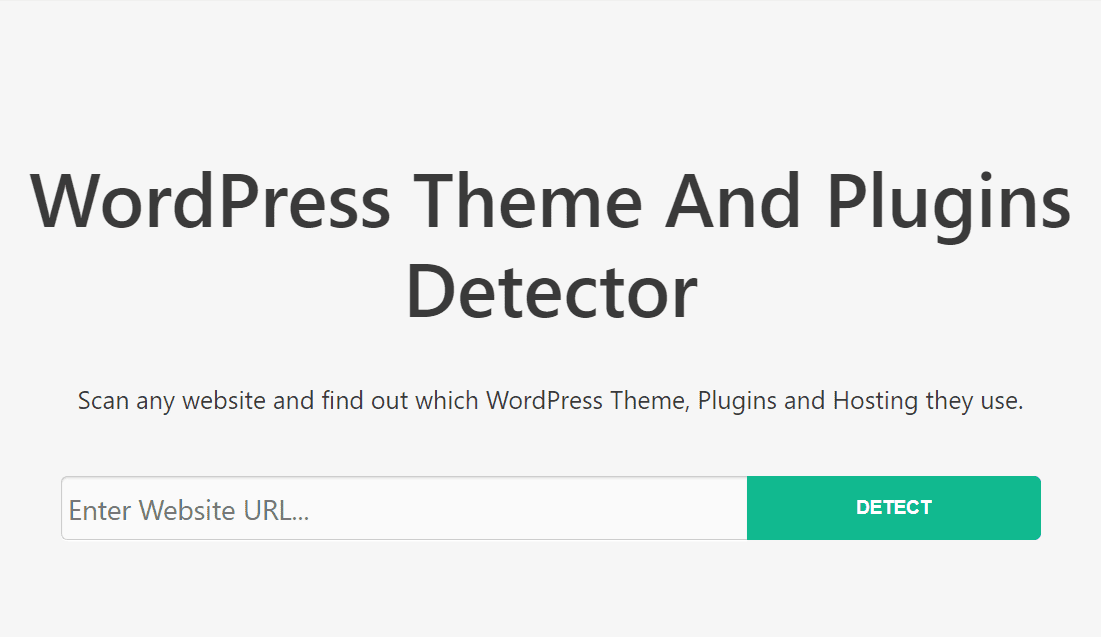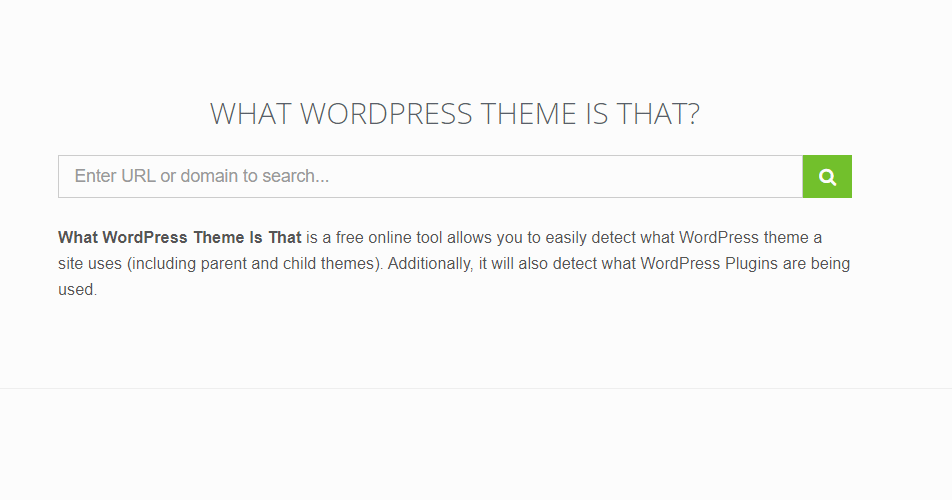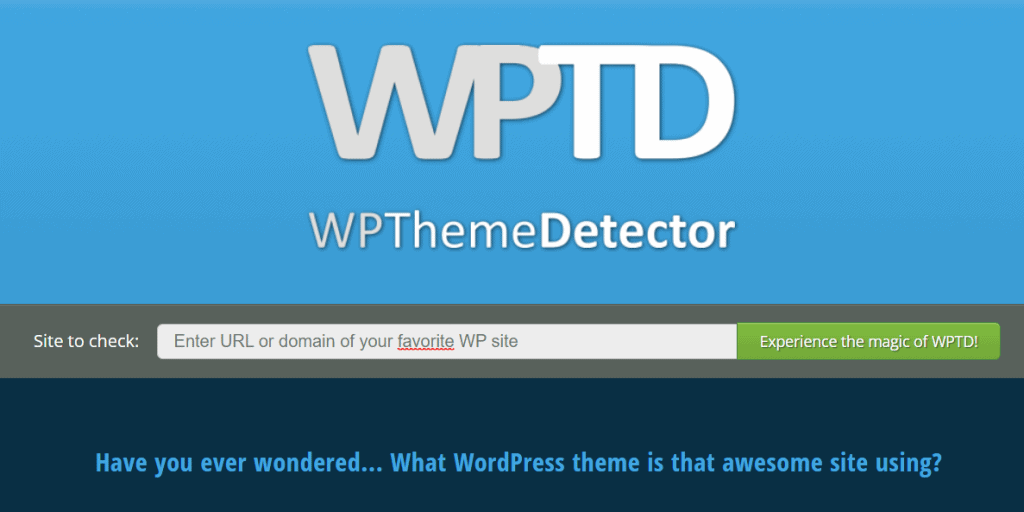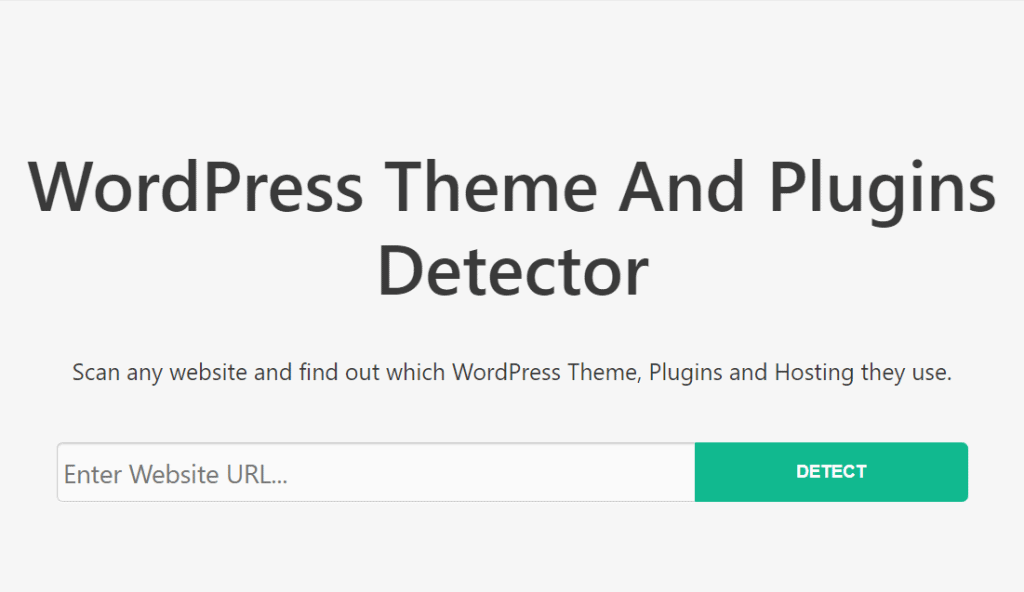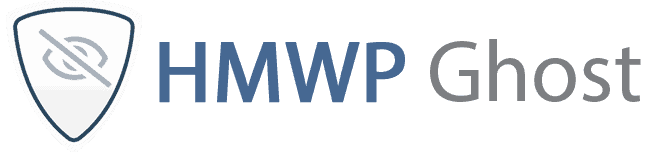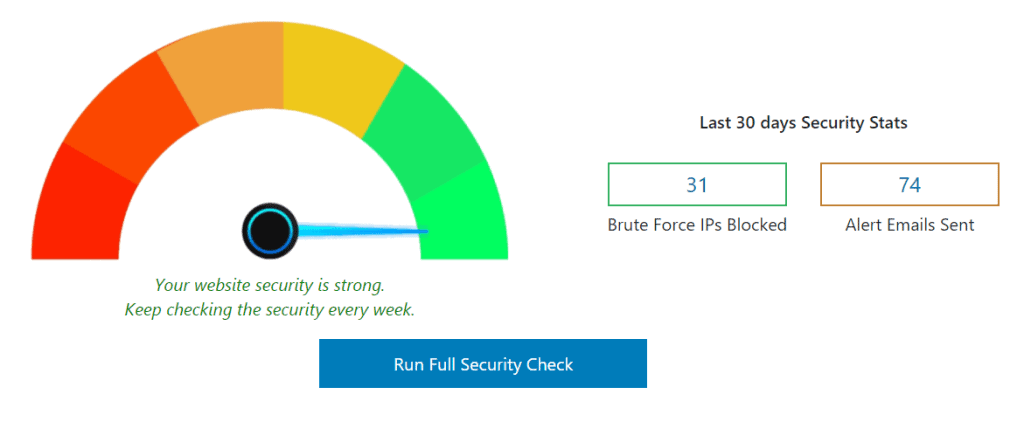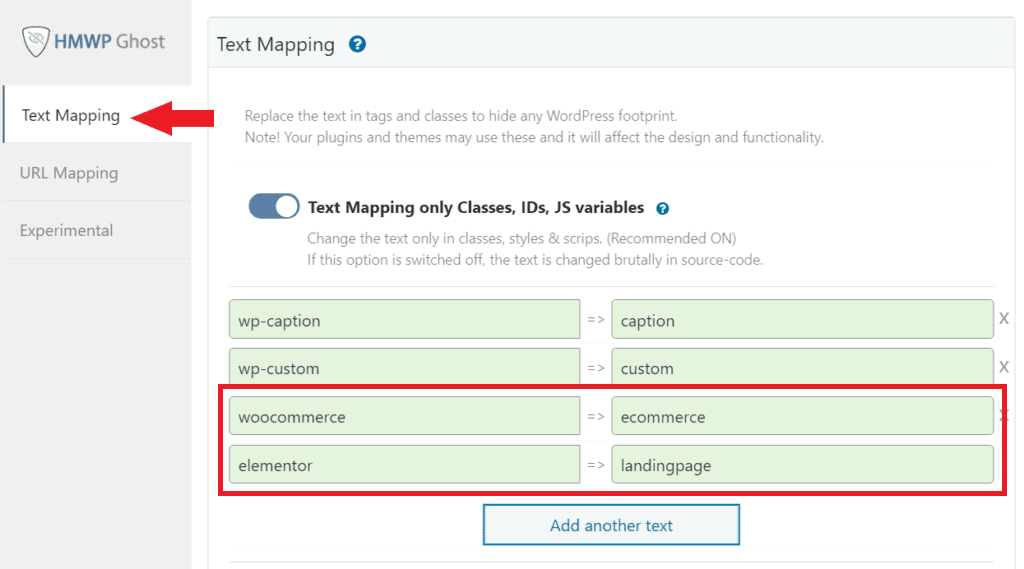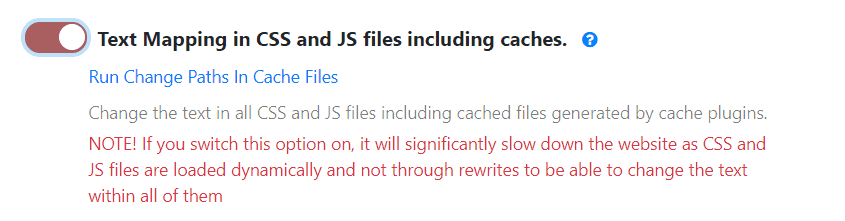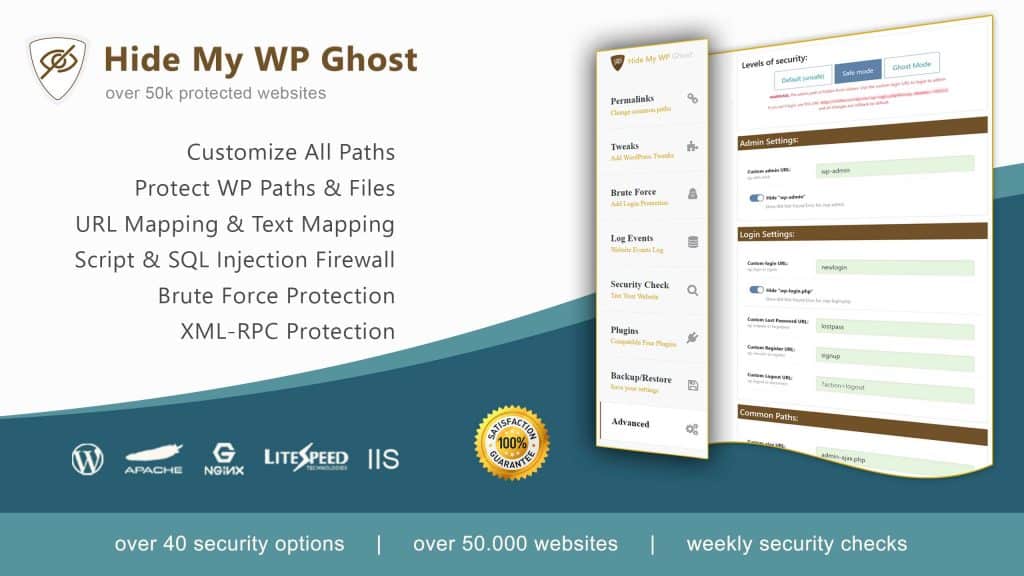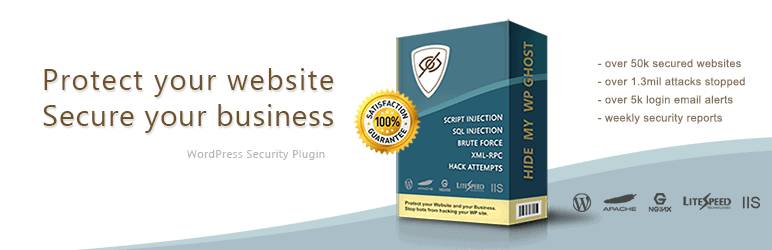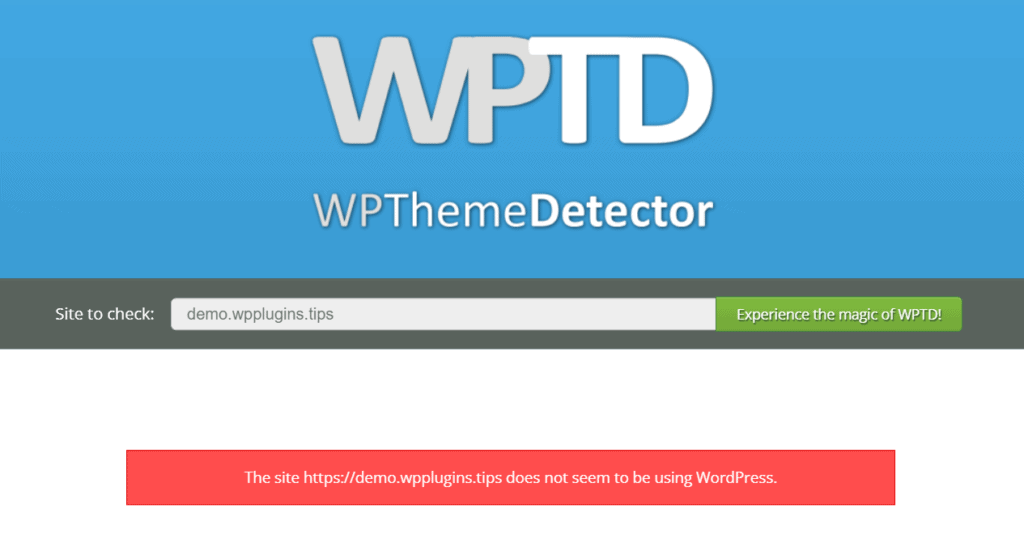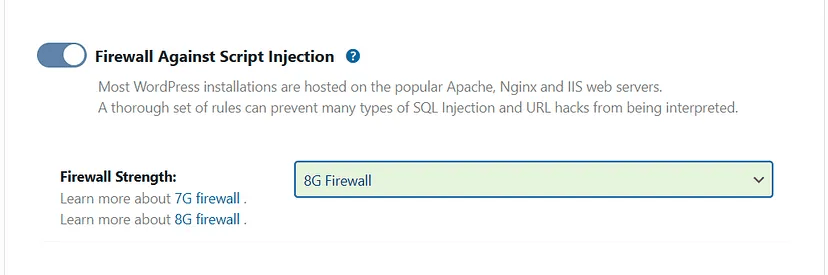
Hide My WP Ghost has just introduced its latest game-changer layer of security: the 8G Firewall. Buckle up as we delve into what this feature brings to the table and how it can revolutionize your WordPress site’s security.
What Is the 8G Firewall?
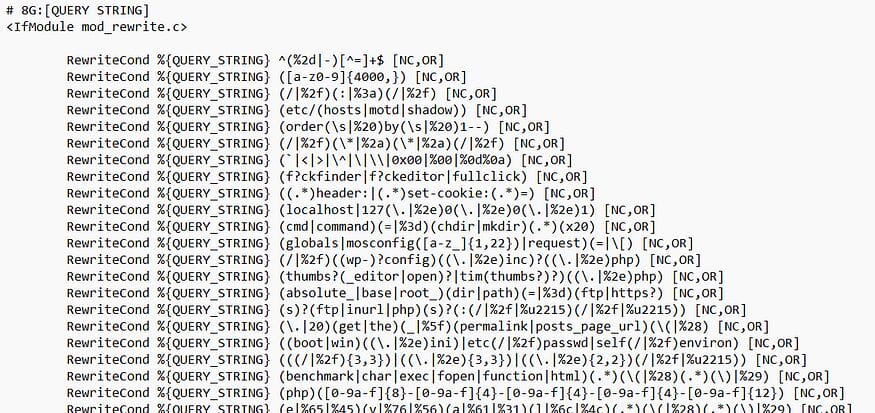
The 8G Firewall is a formidable shield designed to fend off an array of threats targeting your WordPress site. Crafted by security guru Jeff Starr, this firewall packs a punch without compromising performance.
Key Features of the 8G Firewall:
- Robust Defense:
- Say goodbye to malicious requests, bad bots, and automated attacks.
- The 8G Firewall stands guard, preventing unauthorized access and suspicious activities.
- Rewrite Rules Magic:
- Unlike traditional firewalls, the 8G Firewall operates through server rewrite rules.
- No file or directory changes—your SEO and loading speed remain untouched.
- Compatibility and Performance:
- Worried about clashes with existing security plugins? Fear not!
- The 8G Firewall plays nice with plugins like Wordfence, iThemes Security, and Sucuri.
- Vulnerability Concealment:
- By blocking common WordPress attacks (think wp-admin, wp-login.php, and wp-content), the 8G Firewall throws hackers off their game.
- Themes, plugins, and core files? Stealth mode activated!
How to Activate the 8G Firewall:
Install Hide My WP Ghost:
- If you haven’t already, install the Hide My WP Ghost plugin from the WordPress repository.
Navigate to Firewall Settings:
- Go to your WordPress dashboard and find Hide My WP > Change Paths in the plugins section.
- Activate a Level of Security like Safe mode or Ghost Mode
- Access the Firewall & Headers settings.
Enable the 8G Firewall:
- Select 8G Firewall option from the list of firewalls.
- If you have Apache server, select if you want to add the firewall on htaccess or load the firewall in WP header.
- Activate it to start benefiting from its enhanced security features.
Test and Monitor:
- Verify that your site is functioning correctly after enabling the firewall.
- Regularly monitor your site’s security logs to stay informed about blocked threats.
Conclusion:
The 8G Firewall is your silent sentinel, tirelessly guarding your WordPress fortress. Whether you’re a blogger, business owner, or code wizard, this feature ensures your site stays secure and resilient.
Remember, security is an ongoing journey. Keep those plugins updated, follow best practices, and let the 8G Firewall be your digital knight in shining armor.